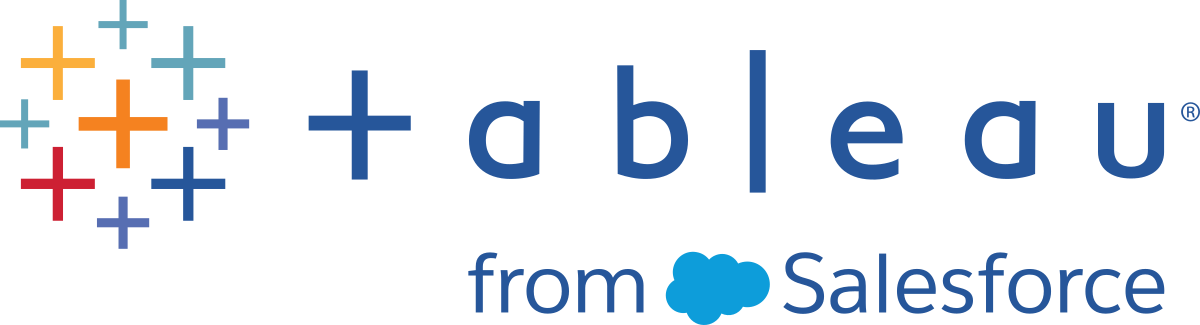Add Users to a Site
Everyone who needs to access Tableau Cloud—whether to browse, publish, edit content or administer the site—must be added as a user. Administrators have the following options for adding users:
-
Enter users’ email addresses individually.
-
Import Users via a CSV file that you create using the CSV Import File Guidelines.
Add users
-
When you’re signed in to the Tableau Cloud site, select Users.
-
On the Users page, click Add Users, and then click Enter Email Addresses.
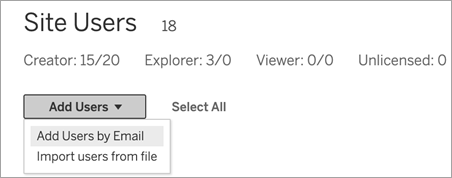
-
If Google or SAML authentication is not enabled on this site, skip to the next step.
If Google or SAML authentication is enabled on this site, you can select the authentication type for the new users.
-
Select Add users for [Google/SAML] authentication if you enabled your site for Google or SAML authentication and want the imported users to sign in to the site through an external identity provider.
-
Select Add users for Tableau authentication if you want these users to have the default email address and password authentication.
You can go to the Users page to change users’ authentication type any time after you add them.
Note: To work with Tableau Cloud by way of tabcmd, the Tableau Data Extract Utility, or the Tableau APIs, users must authenticate with a TableauID account.
-
-
In the Enter email addresses box, enter the users’ email addresses. If you add more than one user, separate each address with a semicolon.
For example, tdavis@example.com; jjohnson@example.com; hwilson@example.com
-
Select a site role from the drop-down list, to assign that site role to all users you’re adding.
For site role definitions, see Set Users’ Site Roles.
-
Click Add Users.
If a new user’s email address is already associated with an account on tableau.com, the user is prompted to sign in using the existing email address and password for that account.
If a new user’s email address is not already associated with an account on tableau.com, the user is prompted to provide a first and last name and password.
Until the user provides these values, their entry in the Tableau Cloud user list shows the email address preceded by a period. For example:
.snguyen@example.com
After the user signs in, the entry is updated to show the full name. For example:
Susan Nguyen