Activate and Register Tableau Server
Before you can use Tableau Server, you must activate and register it.
Tableau Server requires at least one product key that both activates the server and specifies the number of license levels you can assign to users. You can access your product keys from the Customer Portal.
If you need to activate Tableau Server on a computer that is offline, see Activate Tableau Server Offline. If you need to activate additional product keys to add capacity to an existing Tableau Server installation, see Add Capacity to Tableau Server.
Prerequisite
Before proceeding with the procedures in this topic, complete the following prerequisites as outlined in Install and Configure Tableau Server:
-
TSM uses port 8850. If you are running a local firewall, open port 8850.
-
If the computer where you are installing Tableau Server has been configured to connect to the internet through a forward proxy, follow the procedure in the topic, Configure Product Key Operations with Forward Proxy, before continuing.
-
Sign in to Tableau Services Manager Web UI.
The account you use must have administrative privileges on the computer where TSM is installed.
-
On the Activate page, Enter or paste your product key and click Activate Product Key.
Note: In versions prior to 2023.3.0 an option to activate a trial license displays. This option was retired (removed) starting version 2023.3.0. To learn about options for trying Tableau Server, contact your account representative.
After your product key is activated, it appears under Activated Product Keys.

-
To activate another product key, type over they key you just entered to add the new product key, and then click Activate Product Key. After your product key is activated, it appears under Activated Product Keys. Continue adding product keys in this manner until you're done.
-
When you’re finished activating product keys, click Next.
Note: If the product keys you have activated don’t have the necessary capacity, such as not enough cores or only a Viewer role product key, Tableau Services Manager displays the Insufficient licenses applied dialog box. Click Activate Another Product Key to add another product key and increase capacity on your Tableau Server installation.

-
On the Register page, enter your information into the fields and click Register.
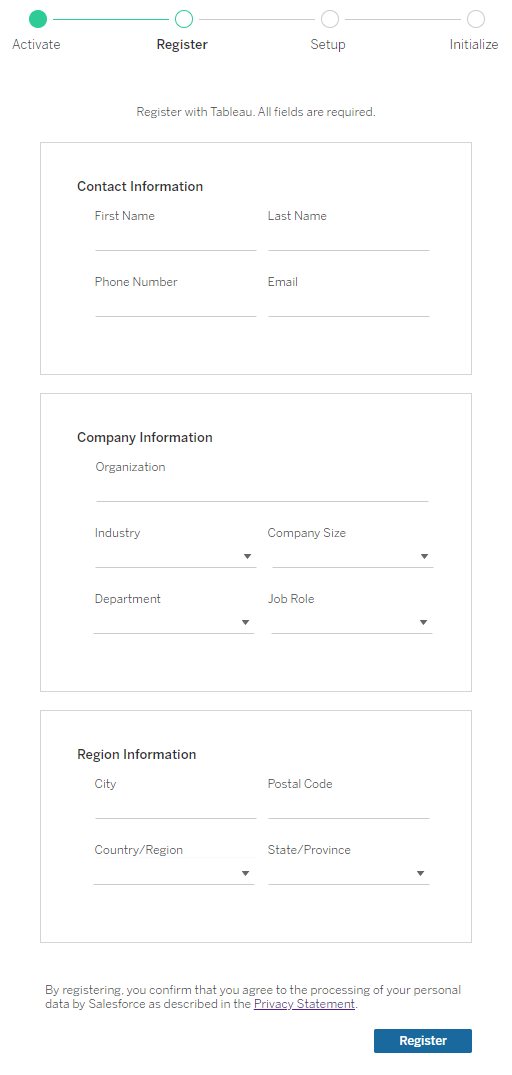
Configure for forward proxy
If the computer where you are installing Tableau Server has been configured to connect to the internet through a forward proxy, follow the procedure in the topic, Configure Product Key Operations with Forward Proxy, before continuing.
Activate Tableau Server
To activate Tableau Server for production use, you must have a product key.
To activate a product key, run the following command:
tsm licenses activate -k <product key>To activate a two-week trial, run the following command:
tsm licenses activate -tIf you are unable to activate Tableau, for example, if you get an error like this:
License Server not available
see Activate Tableau Server Offline.
What if I get an access denied error when I attempt to run TSM commands?
Verify that the account you are using is a member of the Local Administrators group on the Windows computer where you are installing Tableau Server.
Register Tableau Server
After activation, you need to register Tableau Server. To do this, create a registration file and then pass it as an option with the tsm register command.
-
Generate a template that you can edit by running the following command:
tsm register --template > /path/to/<registration_file>.json -
Edit the template file to create your completed registration file.
Here is an example of a registration file in the required format:
{ "first_name" : "Andrew", "last_name" : "Smith", "phone" : "311-555-2368", "email" : "andrew.smith@mycompany.com", "company" : "My Company", "industry" : "Finance", "company_employees" : "500", "department" : "Engineering", "title" : "Senior Manager", "city" : "Kirkland", "state" : "WA", "zip" : "98034", "country" : "United States", "opt_in" : "true", "eula" : "true" } -
After saving changes to the file, pass it with the
--fileoption to register Tableau Server:tsm register --file /path/to/<registration_file>.jsonFor example:
tsm register --file C:\Users\mwatson\Documents\tableau-reg-file.json
If you have a product key for Data Management or Advanced Management, you must activate that key to use the additional functionality. Product keys for these licenses should only be activated after at least one capacity product key has been activated on the server.
-
For license information on Tableau Data Management, see License Data Management.
-
For license information on Tableau Advanced Management, see About Tableau Advanced Management on Tableau Server.
