Data Labels
Data labels are metadata that you can attach to data assets. Data labels help classify data and pass information to users. For example:
- One published data source is more authoritative than other, similarly named ones. The certification data label can help you inform users which data source is recommended.
- A column in a database contains outdated information. A warning data label can help you tell workbook authors and viewers that the data isn't up to date.
- A table of employee income contains sensitive information that shouldn't be shared. A sensitivity data label can inform users that they must take care when using data from the table.
- Some published data sources can be grouped based on the department that published them. A custom label category with custom labels can identify the departments responsible for the data sources.
Note: Data labels are a more recent and extensible way of thinking about ways to classify metadata. Certifications and data quality warnings, which were part of the Data Management license long before the term "data labels" existed, are now considered categories in the broader data label concept, along with the Sensitivity Labels released in Tableau Cloud June 2023 and Tableau Server 2023.3.
A Data Management license is required for all data label operations except for ones related to the certification of published data sources.
Assets you can label
You can add labels to the following Tableau content and external assets:
- Databases
- Tables
- Columns (except for certification) (column labels introduced in Tableau Cloud October 2022 / Server 2022.3)
- Data sources
- Flows
- Virtual connections
- Virtual connection tables
Label names and categories
Each label has a name and category. The names and categories built-into Tableau are:
| Name | Category |
| Certified | Certification |
| Deprecated | Data Quality Warning |
| Stale data | Data Quality Warning |
| Under maintenance | Data Quality Warning |
| Warning | Data Quality Warning |
| Extract refresh failed | Data Quality Warning |
| Flow run failed | Data Quality Warning |
| Sensitive data1 | Sensitivity |
1In Tableau Cloud March 2023 / Server 2023.1 and earlier, the Sensitive data label uses the Data Quality Warning category.
Starting with Tableau Cloud October 2023 and Tableau Server 2023.3, using the label manager on the Data Labels page or the REST API, an administrator can customize the built-in labels or create new label names and categories. (Using the REST API, Tableau Cloud Administrators have been able to modify some built-in labels and add others in certain categories since June 2023.) For more information, see Manage Data Labels.
Label categories
A label's category affects where and how the label appears, whether it appears on downstream assets, and which parts are customizable, among other things.
Certification
In a self-service environment with multiple publishers and numerous assets, it can be difficult to find recommended content. Using certification, you can mark assets as trusted, and the assets display badges in various places across Tableau. For complete information, see Use Certification to Help Users Find Trusted Data.
Data quality warnings
Identifying problematic data is important for building trust with users. Data quality warnings allow you to mark data assets that have known issues. When you attach a data quality warning to an asset, a warning shows on it and any downstream assets that use it, making data consumers aware of problems with the source data. For example, if you mark a database table as deprecated, users viewing workbooks based on that table may see a warning.
Furthermore, data quality warnings can be set automatically when an extract refresh or flow run fails, and removed again when it succeeds. And using the Data Labels page or the REST API, administrators can create new, customized data quality warning labels, adding nuance and specificity to the warnings that users can choose from. For complete information, see Set a Data Quality Warning
Sensitivity labels
Some data needs to be handled differently. Using Sensitivity labels, you can relay data sensitivity information to consumers of that data. When you mark an asset as sensitive, users browsing Tableau Cloud see badges on it and any downstream assets that use it. For example, if you mark a table column as sensitive, a user authoring a new workbook based on that table may see a warning. Furthermore, using the Data Labels page or the REST API, administrators can create customized sensitivity labels, adding nuance and specificity to the range of classifications that users can choose from when using sensitivity labels.
Note: Sensitivity labels were introduced in Tableau Cloud June 2023 and Tableau Server 2023.3. Earlier versions of Tableau Cloud and Tableau Server relay data sensitivity through the "Sensitive data" data quality warning instead of using a dedicated sensitivity category.
For complete information, see Sensitivity Labels.
Custom label categories
Sometimes you need to classify data in a way that isn't covered by certification, data quality warnings, or sensitivity labels. Using custom categories that administrators define, you can use labels to categorize assets in any way that your organization sees fit. For example, an administrator in your organization might create a category called "Department" with labels in it for sales, marketing, and other departments, ready to be applied to assets on your site. For complete information, see Labels with Custom Categories.
Note: The ability for administrators to create label names and categories through the label manager was released with Tableau Cloud October 2023 and Tableau Server 2023.3. Tableau Cloud administrators could use the REST API in a more limited way to create custom label names with built-in categories in June 2023.
Where data labels appear
Data labels appear in various places, such as
- the tops of asset pages (workbooks, data sources, tables, and so forth)
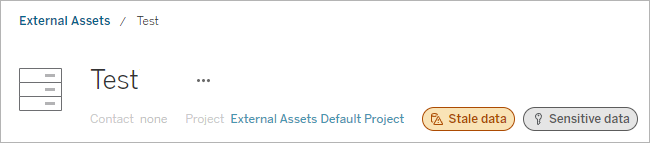
- lists of assets (Explore pages, External Assets page, and so forth)
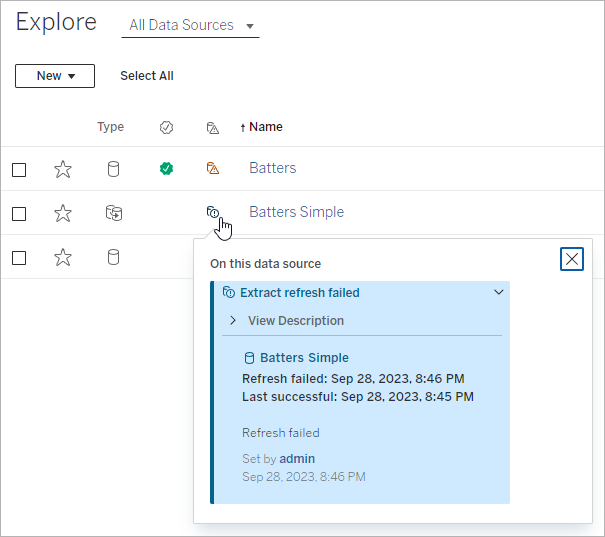
- the Desktop and web authoring Data pane
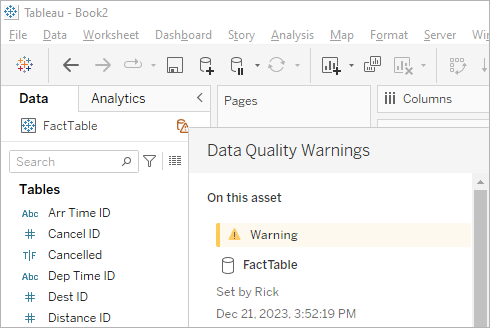
- the web authoring Catalog Details window
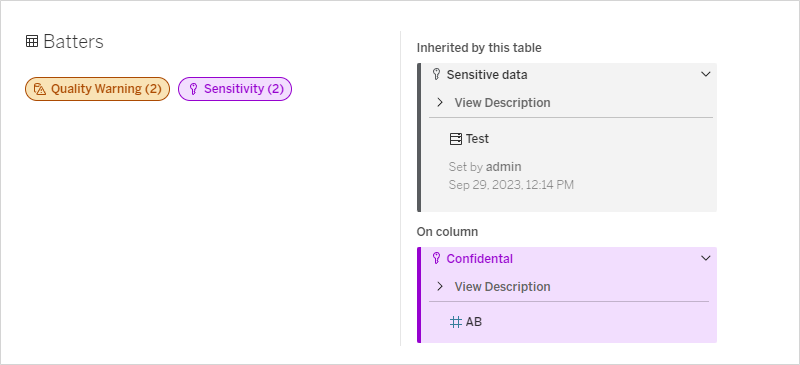
- the Data Details pane
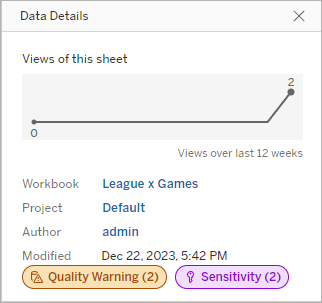
Color indicates the category and visibility level of a label:
- Green indicates the asset is certified
- Blue indicates a standard visibility quality warning
- Yellow indicates a high visibility quality warning
- Gray indicates a standard visibility sensitivity label or label with a custom category
- Purple indicates a high visibility sensitivity label
Select a label badge to see details for labels of that category on the asset. In the case of quality warning labels and sensitivity labels, the details will include labels inherited from upstream assets. If you're examining quality warning labels or sensitivity labels on a table, the details will include labels on downstream columns. To go to the related asset's page, select it. Certification labels and custom category labels are not inherited from upstream assets.
There's a single indicator for each label category, no matter how many labels of that category are on the asset or inherited by it. The indicator is colored for high visibility if one or more of the labels it represents are high visibility labels. For example, suppose that a table has a standard visibility quality warning on it, and the table's upstream database has a high visibility quality warning on it. You'll see a yellow Quality Warning (2) indicator because the indicator represents two quality warnings, one of which is high visibility.
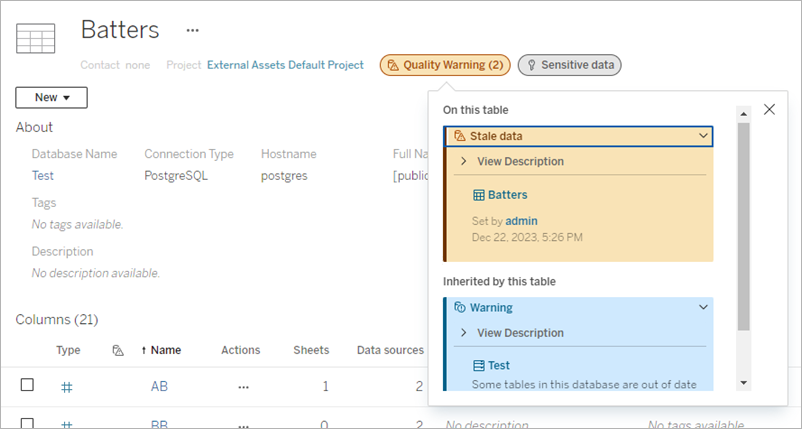
High visibility quality warnings and high visibility sensitivity labels that affect views and web authoring sessions cause alerts to be shown.

These alerts inform users that the data they're seeing needs to be treated with care. Selecting the Open Data Details link shows more information on the labels affecting the data.
The Data Labels dialog
Starting in Tableau Cloud February 2024, you add, remove, and modify data labels on assets using the consolidated Data Labels dialog. (Extract refresh monitoring and flow refresh monitoring are still controlled through separate dialogs.)
To open the Data Labels dialog for an asset, select the actions (...) menu next to the asset, then select Data Labels. Choose Certification, Data Quality Warning, Sensitivity Label, or All Labels to open the Data Labels dialog with the appropriate tab showing.
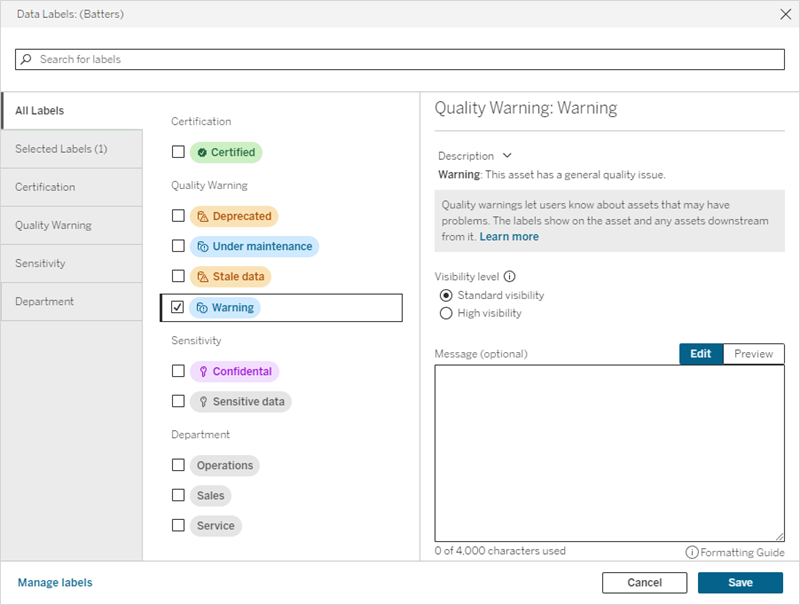
The vertical tabs on the dialog's left side correspond to data label categories, except for the All labels and Selected labels tabs at the top of the list.
- The All labels tab lists all the site's data labels across all categories. Each label selected for the asset is checked. This includes data labels that were selected for the asset when the dialog was opened, in addition to any labels that have been selected since then.
- The Selected labels tab lists all the data labels that have been selected for the asset. This includes data labels that were selected for the asset when the dialog was opened, in addition to any labels that have been selected since then.
- The other tabs correspond to data label categories. Those tabs list all data labels associated with the category. Each label selected for the asset is checked. This includes data labels that were selected for the asset when the dialog was opened, in addition to any labels that have been selected since then.
The search bar at the top of the dialog returns data labels that match the search term you provide. You can select or deselect any labels you want from the results.
To change the data labels on an asset:
- Navigate to the label by using the search bar or vertical tabs to find the label.
- To add a data label to the asset, check the box next to it.
- Select a visibility level (if applicable) and a message if desired.
- To remove a data label from an asset, clear the box next to it.
- Add, remove, or modify more labels for the asset by repeating these steps
- To commit your changes to the data labels on the asset and close the dialog, click Save. Or, if you want to abandon all your changes since the dialog opened, click Cancel and confirm you want to abandon the changes.
Note: Selecting the data label instead of the check box next to it will show details about the label without changing the status of the check box. This action is useful for seeing the label description or making changes to the message without changing the status of the label on the asset.
The consolidated Data Labels dialog isn't available in Tableau Server.
For detailed information on the labels in specific categories, see the appropriate topic:
- Use Certification to Help Users Find Trusted Data
- Set a Data Quality Warning
- Sensitivity Labels
- Labels with Custom Categories
Permissions required to interact with data labels on assets
Permissions required to view, add, update, and delete labels on assets are as follows:
- To view a data label, you must have read permissions on the associated asset.
- To add, update, or delete a data label other than a certification label, you must have write permission on the associated asset.
- To add, update, or delete a certification label, you must be an administrator, or else you must be a project leader or product owner for the project the asset is in.
- To add, update, or delete a certification label for an external asset not in a project, you must have the change permissions permission on the associated asset.
Comparison of data labels and tags
Tableau Cloud and Tableau Server also feature another solution for asset classification: Tags. Data labels and tags differ in significant ways:
| Area | Data Labels | Tags |
| Structure and control | Administrators control the range of data labels | No administrative control over the range of tags users add |
| Permissions | Ability to add/update/remove data labels is controlled through asset permissions | Explorers and Creators can tag any assets that they can view |
| Appearance | Data label iconography is easily seen and color-coded by category and visibility level | Tags appear in fewer places than data labels and have no iconography |
| Inheritance | Some data labels (like warnings and sensitivity labels) show on downstream assets | No inheritance |
| Searching/Filtering | Certification and quality warnings can be used as filters in some asset lists | Search results return assets with matching tags, and tags can be used as filters in some asset lists |
| API accessible | Access via REST API and Metadata API is possible | Access via REST API and Metadata API is possible |
| License requirements | Requires a Data Management license (except for the certification of published data sources) | No licensing requirements |
| Use | Structured categorization focused on providing important information that can influence users' use of data | Open-ended method to categorize assets |
For more information on tags, see Use Tags(Link opens in a new window) in the Tableau Desktop and Web Authoring Help.
