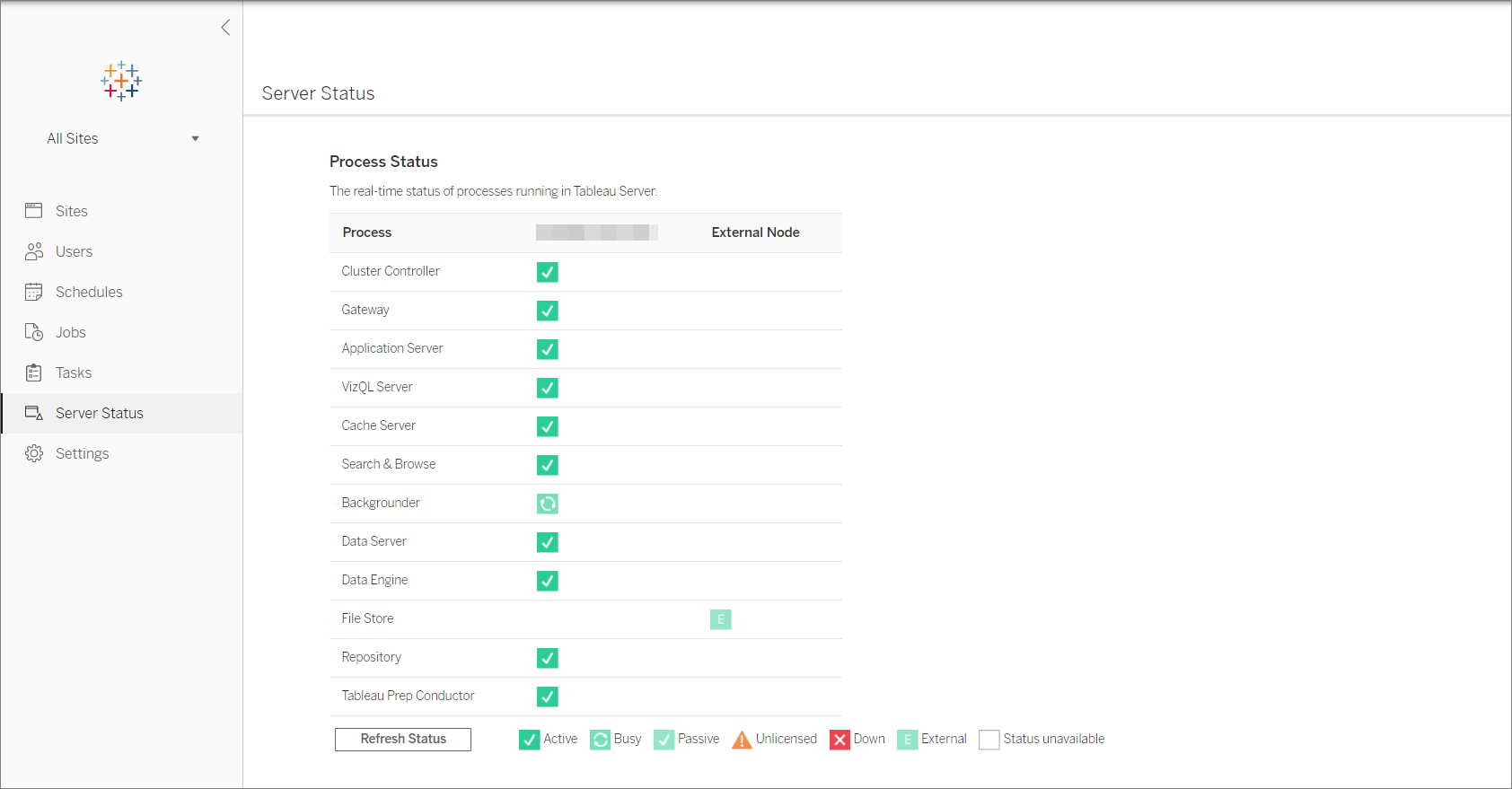View Server Process Status
You can view server process status can be by running a TSM CLI command or by accessing TSM Web UI or Admin pages on Tableau Server.
Viewing process status with TSM CLI
Run the following command:
tsm status -v
This command outputs all of the processes that are configured on the instance and their corresponding status.
Viewing process status in web UI
There are two locations in Tableau Server or Tableau Services Manager (TSM) where administrators can view the state of Tableau processes. You may be able to access one or both of these locations, depending on how your account and server are set up. Most of the process status information that displays is duplicated on both Status pages. This section explains each page, and identifies what is unique for each one.
Note The status pages displayed in both web UI locations show a subset of the total processes configured on a given node. To view all processes, you must run the TSM CLI command, tsm status -v.
-
The Tableau Services Manager (TSM) status page is accessible in TSM and can be viewed by TSM administrators. You must be able to log into TSM to see this page. For information about signing into TSM, see Sign in to Tableau Services Manager Web UI.
-
The Tableau Server status page appears in the Tableau Server web UI and is accessible by Tableau Server administrators. This page includes Tableau Server processes, along with links to troubleshooting documentation if a process is not running as expected. If you hover your mouse pointer over the status indicator for a process, a tooltip shows the node name and the port the process is running on. The Tableau Server status page does not show TSM processes. For information about signing into Tableau Server as an administrator, see Sign in to the Tableau Server Admin Area.
Tableau Services Manager (TSM) Status page
The TSM Status page shows you the state of server processes, including TSM Controller and License Server. These two processes do not display on the Tableau Server Status page.
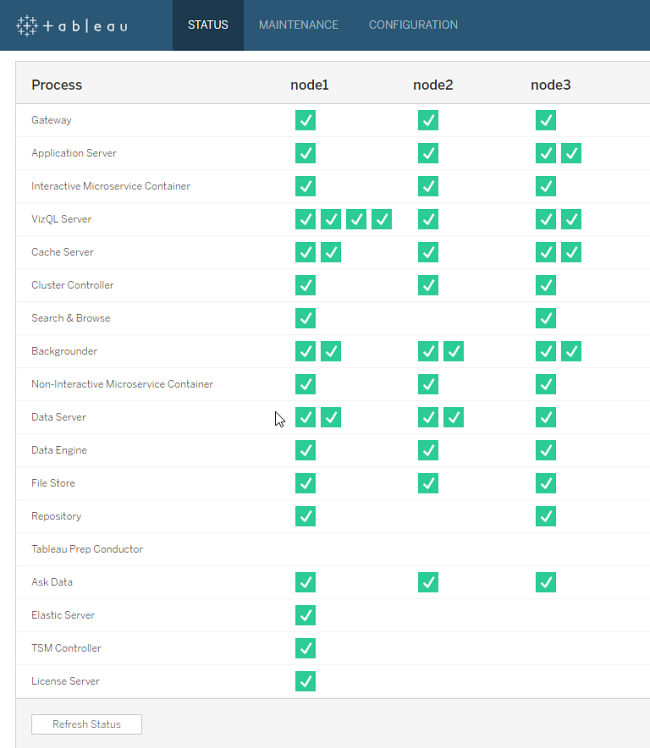
Possible status indicators are listed at the bottom of the table:
![]()
Tableau Server Status page
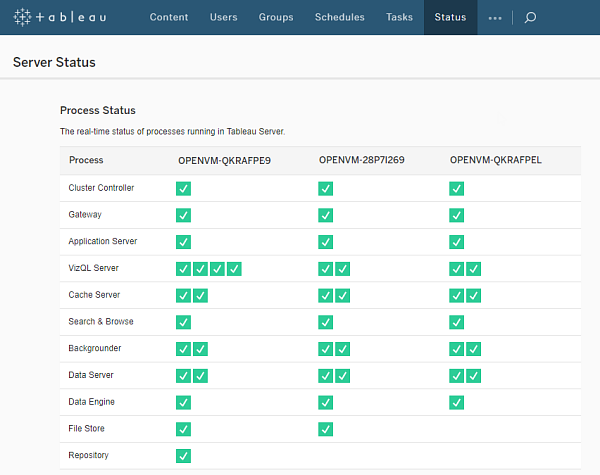
Possible status indicators are listed at the bottom of the table:
![]()
When Tableau Server is functioning properly, most processes will show as Active, Busy or Passive (Repository):
- Active—The process is functioning as intended. See File Store in Troubleshoot Server Processes for details on possible active states.
- Busy—The process is completing some task. See File Store and Repository in Troubleshoot Server Processes for more information.
- Passive—The repository is in passive mode, or a process cannot receive traffic. See Repository and Index and Search Server in Troubleshoot Server Processes for more information.
- Unlicensed—The process is unlicensed.
- Down—The process is down. The implications of this differ depending on the process.
- Status unavailable—Tableau Server is unable to determine the status of the process.
If there is additional information, a message displays below the status icon and links to appropriate documentation:
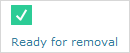
Note: Tableau Server is designed to be self-correcting. If a service or process stops responding or goes down, Tableau Server attempts to restart it. This can take 15 to 30 minutes to complete. Because of this, reacting immediately to service or process alerts can be counter-productive, especially in an installation with redundant services that can handle requests while one restarts.
For more information about troubleshooting process status, see Troubleshoot Server Processes.
External Node
Some processes can be configured external to Tableau Server. For example, File Store can be configured on a SAN or NAS, the repository can be deployed to an AWS RDS instance. In such cases, the Tableau Server Status page will show these processes on External Node with status E , and the Tableau Services Manager (TSM) status page will show these processes on external with a check mark to indicate that the process is configured externally.
Tableau Server Manager (TSM) status page showing File Store as configured external to Tableau Server:
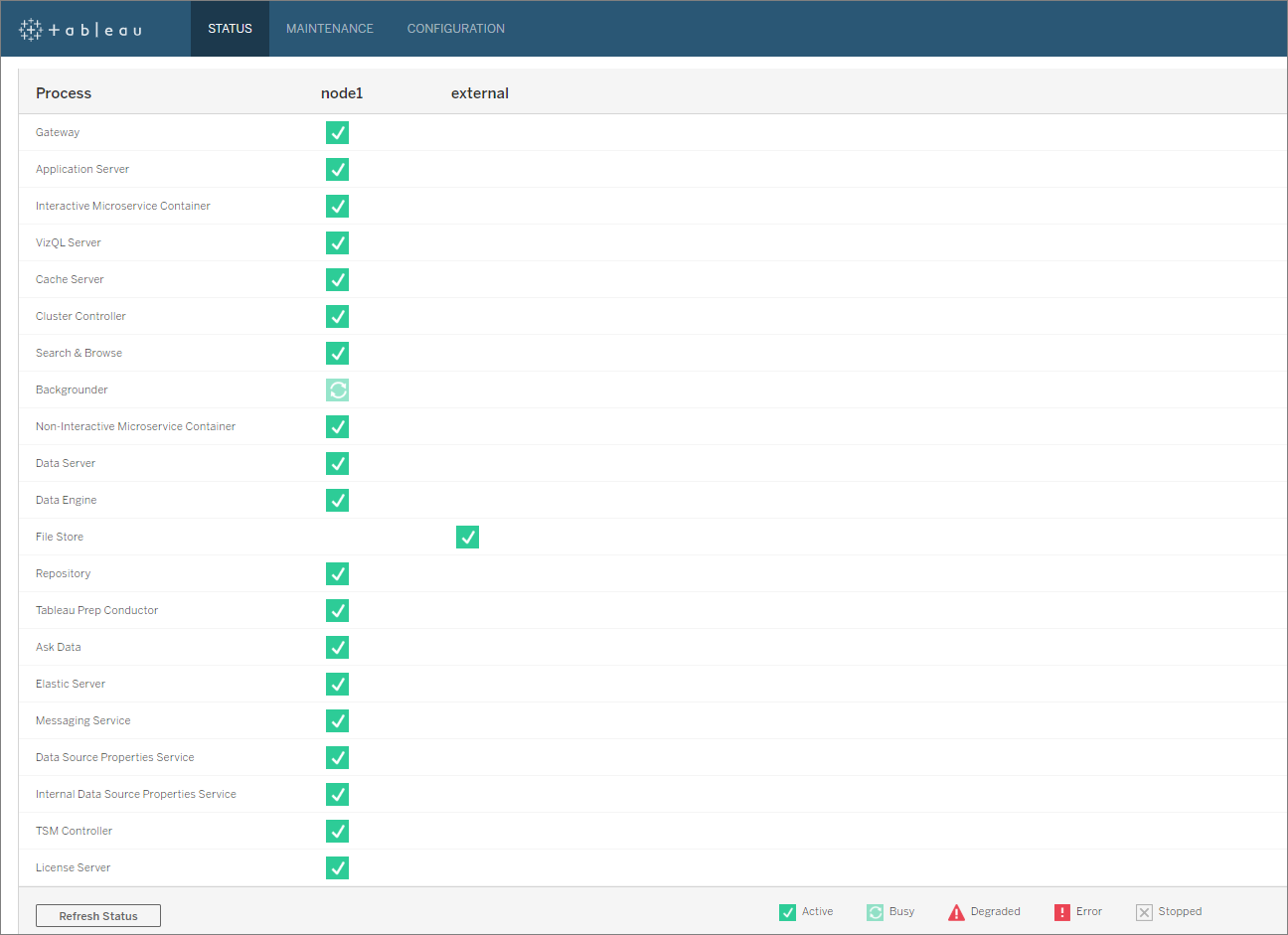
Tableau Server status page showing File Store as configured external to Tableau Server: