Site Settings Reference
Customize a site for your organization using the settings below. To view and edit site settings, you must be a Site Administrator on Tableau Cloud or Server Administrator on Tableau Server.
Site settings are displayed differently in Tableau Cloud and Tableau Server. The settings available to you depend on your site configuration and whether you use Tableau Cloud or Tableau Server. To easily find a specific setting below, press Ctrl+F (Windows) or Command+F (macOS) and search for the setting.
Accessing site settings
- (Tableau Cloud) From the Home page, expand the side pane, and click Settings at bottom.
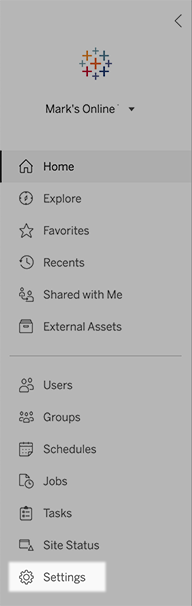
-
(Tableau Server) If you're editing an existing site, select it on the Sites page, and then select Edit Settings. Or, in a single-site deployment, click Settings at the bottom of the side pane.
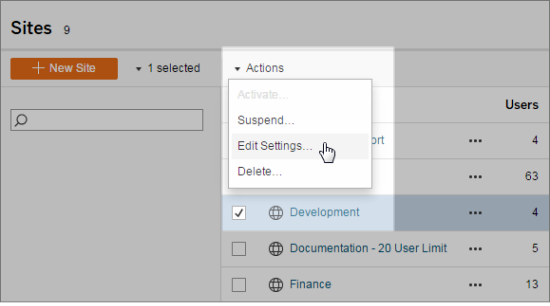
General tab
| Setting | Description |
| Site Name and ID (Tableau Server Administrators only) | Specifies the site name seen in the user interface and the ID seen in the site URL. (If you are editing the Default site, you cannot change the ID.)
You can't change the “#/site” portion of the URL (for example, http://localhost/#/site/sales). In multi-site server environments, these segments appear in the URL for sites other than the Default site. |
| Storage (Tableau Server Administrators only) | Select either Server Limit or GB, and for the latter enter the number of gigabytes you want as a limit for storage space for published workbooks, extracts, and other data sources.
If you set a server limit and the site exceeds it, publishers will be prevented from uploading new content until the site is under the limit again. Server administrators can track where the site is relative to its limit using the Max Storage and Storage Used columns on the Sites page. |
| Revision History (Tableau Server Administrators only) | Specifies the number of previous versions of workbooks, flows, and data sources that are stored on the server. |
| Tableau Prep Conductor | Controls whether users with appropriate permissions can schedule and monitor flows. Tableau Prep Conductor is part of Data Management. For more information, see Tableau Prep Conductor(Link opens in a new window). |
| Web Authoring | Controls whether browser-based authoring is enabled for the site. When web authoring for workbooks is disabled, users can't create or edit published workbooks from the server web environment but instead must use Tableau Desktop to republish the workbook.
When web authoring for flows is disabled, users can't create or edit published flows from the server web environment but instead must use Tableau Prep Builder to re-publish the flow.
For more information, see Set a Site’s Web Authoring Access and Functions(Link opens in a new window) in Tableau Cloud Help. |
| Managing Users (Tableau Server Administrators only) | Determines whether only server administrators can add and remove users and change their site roles, or whether site administrators can too. If you allow site administrators to manage users, specify how many users they can add to the site by selecting one of the following:
For more information, see View Server Licenses(Link opens in a new window). |
| Guest Access (Tableau Server Administrators only) | Lets people who lack a Tableau Server account see views that have guest access permissions. Note: If you use Tableau Server, your administrator can disable Guest Access. |
| Tableau Catalog | Turns off Catalog capabilities when Tableau Server or a Tableau Cloud site is licensed with Data Management. For more information, see Disable Catalog(Link opens in a new window). |
| Workbook Performance after a Scheduled Refresh (Tableau Server Administrators only) | Pre-computes recently viewed workbooks with scheduled refreshes to open them faster. For more information, see Configure Workbook Performance after a Scheduled Refresh(Link opens in a new window). |
| Workbook Performance Metrics (Tableau Server Administrators only) | Lets site users collect metrics on how workbooks perform, such as how quickly they load To initiate recording, users must add a parameter to the workbook's URL. For more information, see Create a Performance Recording(Link opens in a new window). |
| Managed Keychain Clean Up (Tableau Server Administrators only) | Lets site administrators manage saved credential keychains for OAuth connections on the site. For more information, see OAuth Connections(Link opens in a new window). |
| Automatically Suspend Extract Refresh Tasks | To save resources, Tableau can automatically suspend extract refresh tasks for inactive workbooks. This feature applies only to refresh schedules that run weekly or more often. For more information, see Automatically Suspend Extract Refreshes for Inactive Workbooks(Link opens in a new window) in Tableau Cloud Help. |
|
Linked Tasks (Tableau Server and Site Administrators only) |
Lets Server administrators enable users to schedule flow tasks to run one after the other. They can also enable users to trigger the scheduled flow tasks to run using Run Now. This setting can be applied at the server level to include all sites on Tableau Server. The setting can be disabled at the site level to include only specific sites. If the setting is turned off after linked tasks are scheduled, any tasks that are running will complete and the scheduled linked tasks are hidden and no longer show on the Scheduled Tasks tab. For more information, see Schedule Linked Tasks(Link opens in a new window). |
| Email Settings (Tableau Server Administrators only) | Specifies the From address and message footer seen in automatic emails for alerts and subscriptions. |
| Site Invite Notification (Tableau Cloud only) | For sites with single-sign-on authentication, sends an invite email when new users are added to the site. |
| Site Logo (Tableau Cloud only) | Specifies the image that appears with the site name. |
| Start Page | Controls which site page appears when users sign in. By default, the Home page appears, but you can instead open All Projects, All Workbooks, or other pages. For more information, see Set the Default Start Page(Link opens in a new window) in Tableau Cloud Help. Note: If you use Tableau Server, your administrator can override this site setting. |
| Tableau Pulse Deployment | Controls whether Tableau Pulse is available for all users, a group of users, or no users. For more information, see Set Up Your Site for Tableau Pulse. |
| Availability of Tableau AI (Tableau Cloud only) |
Controls whether generative AI functionality is enabled for Tableau features. For example, Tableau Pulse can use generative AI to summarize key metric insights using natural language so they are easier to understand. Tableau AI might not be available to some customers. To learn more about Tableau AI, see Einstein Generative AI for Tableau(Link opens in a new window). |
| User Visibility | Controls what user and group names are visible to other users. For more information, see Manage User Visibility(Link opens in a new window) in Tableau Cloud Help. |
| Availability of Ask Data | Controls whether Ask Data lenses are enabled or disabled for data sources. Ask Data lets users query data using conversational language and automatically see visualizations. For more information, see Automatically Build Views with Ask Data(Link opens in a new window) in Tableau user Help. |
| Availability of Explain Data | Controls whether site users with the appropriate permissions can run Explain Data and authors can access Explain Data Settings. For more information, see Control Access to Explain Data. To learn more about Explain Data, see Discover Insights Faster with Explain Data. |
| Automatic Access to Metadata about Databases and Tables | Automatically grants users certain capabilities to external assets using derived permissions. For more information, see Turn off derived permissions(Link opens in a new window) in Tableau Cloud Help. |
| Sensitive Lineage Data | Specifies whether sensitive lineage data should be obfuscated or filtered when users don’t have the appropriate permissions to related metadata. For more information, see Sensitive lineage data(Link opens in a new window). |
| Cross-Database Joins | Determines where the join process happens when joining data from multiple sources. For more information, see Combine Tables from Different Databases(Link opens in a new window) in Tableau user Help. |
| Extract Encryption at Rest (Tableau Server Administrators only) | Lets you encrypt .hyper extracts while they are stored on Tableau Server. Server administrators can enforce encryption of all extracts on their site or allow users to encrypt all extracts associated with particular published workbooks or data sources. For more information, see Extract Encryption at Rest(Link opens in a new window). |
| Tableau Support Access (Tableau Cloud only) | Allows Tableau Support technicians access to the site to help troubleshoot support cases. By default, this feature is disabled. For more information, see Enable Support Access(Link opens in a new window). |
| Sharing | Allows users to share items directly with other users. When an item is shared, the recipients get a notification and the item is added to their Shared with Me page. If this is not enabled, users can only copy a link to share. For more information, see Share Web Content(Link opens in a new window) in Tableau user Help. |
| Comments | Controls whether users can add remarks in a Comments side pane for each view and @mention other Tableau users to notify them via email. For more information, see Comment on Views(Link opens in a new window) in Tableau user Help. |
| Data-Driven Alerts | Lets users automatically receive emails when data reaches key thresholds. For more information, see Send Data-Driven Alerts(Link opens in a new window) in Tableau user Help. |
| Subscriptions | Lets site users subscribe to views and receive regular emails of them. On Tableau Server, these options are available only if you first configure subscription settings(Link opens in a new window). |
| Data Quality Warnings in Subscriptions |
Controls whether subscriptions include relevant upstream high visibility data quality warnings and sensitivity labels in the email. On Tableau Server, these options are available only if you first turn on and configure subscriptions(Link opens in a new window). For more information on data quality warnings, see Set a Data Quality Warning. For more information on sensitivity labels, see Sensitivity Labels. Note: Data quality warnings and sensitivity labels are a feature of Tableau Catalog, which is part of Data Management. |
| Tagging | Specifies the number of tags that users can add to items. The default limit is 50 tags, and the maximum is 200. For more information, see Use Tags(Link opens in a new window). |
| Recommendations for Views |
Controls whether recommendations show on the site and whether the names of users who have looked at recommended items show on recommendation tooltips.
Note: If you use Tableau Server, your administrator can disable Recommendations. |
| Request Access | Lets users send access requests to content or project owners. For more information, see Let Site Users Request Access to Content(Link opens in a new window) in Tableau Cloud Help. |
| Metrics Content Type | Controls whether metrics are available on the site. When you turn metrics on, users can create metrics from views and metrics appear as a content type. When turned off, metrics won't appear on the site or continue to sync. If you turn on metrics again, pre-existing metrics will reappear and resume refreshing. For more information, see "Set Up for Metrics" in Tableau Cloud Help(Link opens in a new window) or Tableau Server Help(Link opens in a new window).
Retirement of the legacy metrics feature Tableau's legacy metrics feature was retired in Tableau Cloud in February 2024 and will be retired in Tableau Server version 2024.2. In October 2023, Tableau retired the ability to embed legacy metrics in Tableau Cloud and Tableau Server version 2023.3. With Tableau Pulse, we've developed an improved experience to track metrics and ask questions of your data. For more information, see Create Metrics with Tableau Pulse to learn about the new experience and Create and Troubleshoot Metrics (Retired) for the retired feature. |
| Web Page Objects and Web Images | Controls whether these Web Page and Image objects can display target URLs. For more information, see Security for Web Page objects(Link opens in a new window) in Tableau user Help. |
| Personal Space | Allows Creator and Explorer site users to create and save content to a private Personal Space. When Personal Space is turned on, you can set user storage limits. For more information, see Create and Edit Private Content in Personal Space. |
| Collections | Controls whether collections are available on the site. When you turn on collections, users can create collections to organize content and browse collections made available by other users. For more information, see Organize Items in a Collection. |
| Site Time Zone for Extracts | The default time zone for extract-based data sources in a site is Coordinated Universal Time (UTC). Site administrators can set a different time zone. For more information, see Set the Site Time Zone for Extracts(Link opens in a new window) in Tableau Server Help or Set the Site Time Zone for Extracts(Link opens in a new window) in Tableau Cloud Help. |
| Extract Quota Limit Notifications | Sends email alerts to all site administrators when extract refresh jobs are canceled because of extract job capacity issues. |
|
Flow Parameters (Tableau Server and Site Administrators only) |
Enables users to schedule and run flows that include parameters. Administrators can also enable flow parameters to accept any value. If this option is enabled, any flow user can enter any value in a parameter, potentially exposing data that the user should not have access to. Parameters can be entered in an input step for file name and path, table name, or when using custom SQL queries, in an output step for file name and path and table name, and in any step type for filters or calculated values. Flow parameter settings can be applied at the server level to include all sites on Tableau Server. The settings can be disabled at the site level to include only specific sites. For more information about using parameters, see Create and Use Parameters in Flows(Link opens in a new window) in the Tableau Prep help. |
| Run Now |
Controls who can run jobs manually using the Run Now option from the web, Rest API, and Tabcmd. By default, this option is selected to allow users to run jobs manually. Clear the check box if only administrators should be allowed to run jobs manually.
Note: If you use Tableau Server, your administrator can disable this site setting. |
| Manage Notifications |
Controls how site users can receive notifications for events such as extract jobs, flow runs, when another user shares content with them or mentions them in a comment. Notifications can be seen in their Tableau site via the notification center, sent by email, or sent to a Slack workspace.
When a notification is enabled, users can configure their notification preferences on their Account Settings page.
Note: If you use Tableau Server, your server administrator can disable this site setting. |
| Customize Email Notifications (Tableau Cloud only) |
Controls whether email notifications for data-driven alerts and subscriptions to workbooks and views are sent using the Tableau email server or your own SMTP server. When you use your own SMTP server, you can customize the email sender's name as well as the domain used in the sender's email address and the domain for links in the notifications emails. Added for Tableau Cloud in February 2024. Separately from the SMTP settings, you can control whether the email notifications sent to users for data-driven alerts and subscriptions include links. These links direct users to your Tableau site to see the content and manage the alert or subscription. A link to unsubscribe is always included in notification emails, regardless of whether this setting is on. Added for Tableau Cloud in June 2023. |
| Flow Subscriptions | Controls whether flow owners can schedule and send emails with flow output data to themselves and others. When you allow flow subscriptions, you can control whether flow output data is included in the subscription email and whether flow output files are attached to the email. For more information, see Notify Users of Successful Flow Runs |
| OAuth Clients Registry |
|
| View Acceleration | Controls whether Creator and Explorer site users can accelerate the views in their workbooks for faster loading times. When you allow view acceleration, you can set a maximum number of views to be accelerated, and you can choose to automatically suspend acceleration for views that repeatedly fail the acceleration task. For more information, see View Acceleration. |
Authentication tab (Tableau Cloud)
| Setting | Description |
| Authentication Types | Specifies how users can sign in to the site, and how they access it after signing in the first time. Authentication verifies a user’s identity. For more information, see Authentication(Link opens in a new window). |
| Default Authentication Type for Embedded Views | Specifies how users can sign in to embedded views. By default, Tableau authentication is selected. |
| Control User Access in Authentication Workflows | Enables user attribute functions used in embedded content to accept the passing of user attributes from a JSON Web Token (JWT). The user attributes are passed to Tableau to customize and control the data that can be shown to a user at runtime. For more information, see Embedding API v3(Link opens in a new window) Help. |
| Automatic Provisioning and Group Synchronization (SCIM) | Allows you to manage users on the site through a third-party identity provider (IdP). When enabled, the Base URL and Secret boxes are populated with values to use in the IdP SCIM configuration. For more information, see Automate User Provisioning and Group Synchronization through an External Identity Provider(Link opens in a new window). |
| Connected Clients | Allows Tableau clients such as Tableau Mobile, Tableau Bridge, and others to stay authenticated to the server after a user provides sign-in credentials the first time. When turned off, users are required to sign in explicitly each time they visit Tableau Cloud. For more information, see Access Sites from Connected Clients(Link opens in a new window). |
Bridge tab (Tableau Cloud)
| Setting | Description |
| Client Not Running Notifications | Sends email alerts to data source owners when a client appears to be disconnected from the site. |
| Pooling |
Distributes live queries and refresh jobs across all clients in Bridge pools. For more information, see Configure and Manage the Bridge Client Pool(Link opens in a new window) |
| Private Network Allowlist |
Add and manage domains that enable dedicated Bridge pool access to private network data on behalf of Tableau Cloud. |
Extensions tab
| Setting | Description |
| Dashboard Extensions | Manage and control dashboard extensions. Dashboard extensions are web applications that run in custom dashboard zones and can interact with the rest of the dashboard. For more information, see "Manage Dashboard Extensions" in Tableau Cloud Help(Link opens in a new window) or Tableau Server Help(Link opens in a new window). |
| Analytics Extensions | Enables a set of functions that your users can use to pass expressions to analytics extensions for integration with R and Python. For more information, see "Configure Connection with Analytics Extensions" in Tableau Cloud Help(Link opens in a new window) or Tableau Server Help(Link opens in a new window). |
| Tableau Prep Extension |
When authoring flows on the web, enables users to apply Einstein Discovery-powered models to their flows to bulk score predictions for their data. For more information, see Configure Einstein Discovery Integration(Link opens in a new window) in the Tableau Server help. |
Integrations tab
| Setting | Description |
| Slack Connectivity |
Displays connections between a Slack workspace and the Tableau site. When connected, Tableau site users can see their Tableau notifications in the connected Slack workspace. Note: In Tableau Server, a Slack administrator must create a private Slack app and install it to a Slack workspace before a Tableau server administrator can add an OAuth Client and connect to Slack. In Tableau Server, you can add OAuth client information for a private Slack application, then select Connect to Slack to finalize the connection. For more information, see Integrate Tableau with a Slack Workspace. |
| Analytics Extensions | Enables a set of functions that your users can use to pass expressions to analytics extensions for integration with R and Python. For more information, see "Configure Connection with Analytics Extensions" in Tableau Cloud Help(Link opens in a new window) or Tableau Server Help(Link opens in a new window). |
|
Publish to Salesforce (Beta on Tableau Cloud and Tableau Server) |
Allows site users to publish views to a Salesforce app.
When a view is published to Salesforce, anyone with access to the selected app can see that the content exists. However, only those signed in with existing Tableau permissions can see the view. For more information, see Publish Views to Salesforce (Beta). |
Connected Apps tab
| Setting | Description |
| Connected Apps |
|
Mobile tab
| Setting | Description |
| App Lock | Requires a biometric method or device passcode for users to open this site on Tableau Mobile. For more information, see Enable App Lock for Added Security(Link opens in a new window) in the Tableau Mobile Deployment Guide. |
| Offline Previews | Controls whether offline previews are generated for display when users access the site on Tableau Mobile. For more information, see Manage Tableau Mobile Data on Devices(Link opens in a new window) in the Tableau Mobile Deployment Guide. |
| Mobile Security Policies | Some security policies are enabled automatically and cannot be disabled. Mobile security policies are not available for MAM versions of Tableau Mobile. |
| Jailbreak Detection | Controls whether a Tableau Mobile app user with a device that has been "jailbroken" or "rooted" is allowed to access content on Tableau, and what level of response occurs when a jailbroken or rooted device is detected. For more information, see Tableau Mobile App Security Settings. |
| Malware Detection (Android only) | Controls whether malware detection is enabled for mobile devices, and what level of response occurs when malware is detected. For more information, see Tableau Mobile App Security Settings. |
| Maximum Days Offline Without Policy Refresh | Controls whether there is a maximum number of days a mobile device can be offline and still use the app. For more information, see Tableau Mobile App Security Settings. |
| Prevent Debugging | Controls whether debuggers are prevented on mobile devices. For more information, see Tableau Mobile App Security Settings. |
| Screen Sharing and Screenshots (Android only) | Controls whether a Tableau Mobile user is able to take screenshots or use screen sharing while in the app. For more information, see Tableau Mobile App Security Settings. |
