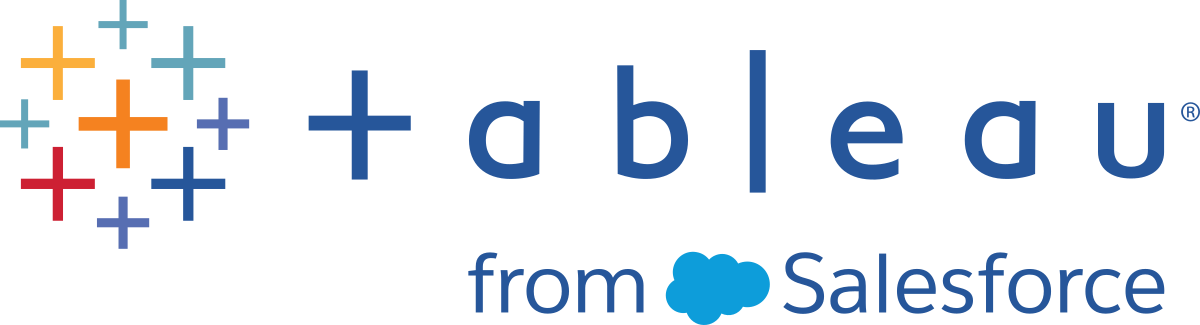API Reference
This section describes classes and methods of the Tableau JavaScript API.
The JavaScript API files are located on the server (including Tableau Cloud and Tableau Public). There is no separate download. To use the JavaScript API, you just specify the URL to the JavaScript API file in your web page. For more information, see Access the API.
Style and Conventions
Tableau's JavaScript API follows these JavaScript standards for formatting names:
-
Classes use PascalCase (initial capital letter, with each subsequent word capitalized).
-
Namespaces, methods, parameters, and variables use camelCase (initial lower-case letter, with each subsequent word capitalized).
-
Constants and enum values use UPPERCASE; multi-word names use UPPERCASE_UNDERSCORE_DELIMITED.
-
Protected variables or method start with an initial underscore ( _ ) character, indicating that it should not be referenced by the programmer.
Tableau does not provide support for programs that customers create that use the Tableau JavaScript API. For help with your code, submit questions and ask for help on the Tableau developer community forums. Tableau does provide support for potential bugs in the Tableau JavaScript API code itself, and for unmodified sample code that isn't working.
Top-Level Class Diagram
The following class diagram shows the relationships between the top-level classes, as well as the inheritance hierarchy for the Sheet, Dashboard, Story and Worksheet classes. Note that there's always a way to traverse back up the containment hierarchy with parent pointers. The exception of VizManager, because that's a static class and always accessible.
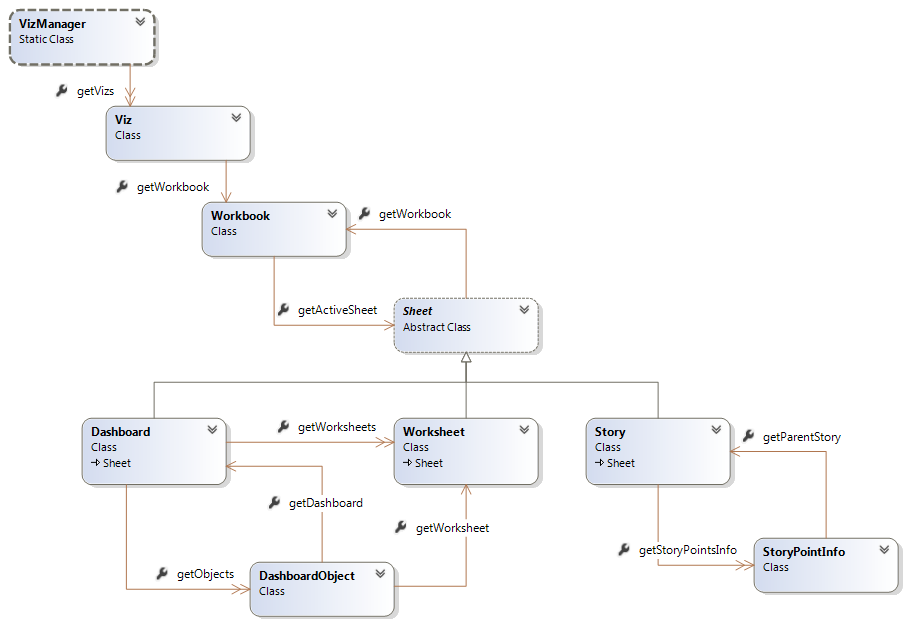
Asynchronous and Error Classes
Promise Class
Represents a promise to return a value from an asynchronous method in the future. The Tableau JavaScript API implements the Promises/A(Link opens in a new window) specification.
Methods
|
Name |
Return Type |
Description |
|
|
Promise |
Creates a link in the asynchronous callable chain. The |
|
|
Promise |
Registers a callback that will be called when a promise is resolved or rejected. Shortcut for |
| otherwise(errback: Function) |
|
Registers a rejection handler. Shortcut for then(null, errback). |
TableauException Class
The TableauException
class is not a real class, but simply adds an id field to the standard JavaScript
Error object when an exception is thrown from
within the API. This allows you to uniquely identify the error
without having to parse the error string. It also allows you to add
localized messages.
Constructor
There is no public constructor. The only way to get a
reference to a TableauException
object is within a catch block.
Fields
|
Name |
Type |
Description |
|
|
ErrorCode |
Represents an |
|
|
string |
This is already defined on the standard Error object, but the message will contain a description of the exception that the API code specifies. |
ErrorCode Enum
Here's a list of the different exceptions that the API can throw:
|
Name |
Value |
Description |
|
|
|
The browser is not capable of supporting the Tableau JavaScript API. |
|
|
|
The permissions on a workbook or a view do not allow downloading the workbook. |
|
|
|
An error occurred while attempting to perform a filter operation. |
|
|
|
Attempted to switch to a sheet by index that does not exist in the workbook. |
|
|
|
An error occurred within the Tableau JavaScript API. Contact Tableau Support. |
| INVALID_AGGREGATION_ FIELD_NAME |
|
An invalid aggregation was specified for the filter, such as setting a range filter to "SUM(Sales)" instead of "Sales". |
|
|
|
An operation was attempted on a custom view that does not exist. |
|
|
|
An invalid date was specified in a method that required a date parameter. |
|
|
|
A filter operation was attempted on a field that does not exist in the data source. |
|
|
|
Either a filter operation was attempted on a field that does not exist in the data source, or the value supplied in the filter operation is the wrong data type or format. |
|
|
|
A filter operation was attempted using a value that is the wrong data type or format. |
|
|
|
A parameter is not the correct data type or format. The name of the parameter is specified in the |
|
|
|
An invalid date value was specified in a |
|
|
|
A field was specified in a |
|
|
|
An invalid value was specified in a |
|
|
|
A negative size was specified or the maxSize value is less than minSize in |
|
|
|
A behavior other than |
|
|
|
The URL specified in the |
|
|
|
The |
|
|
|
The |
|
|
|
Either or both of the |
|
|
missingRangeNForRelativeDateFilters |
The |
|
|
|
An attempt was made to access |
|
|
|
One or both of the |
|
|
|
An operation was attempted on a sheet that is not active or embedded within the active dashboard. |
|
|
|
A required parameter was not specified, null, or an empty string/array. |
|
|
|
A general-purpose server error occurred. Details are contained in the |
|
|
|
An operation was attempted on a sheet that does not exist in the workbook. |
|
|
|
An operation is performed on a |
|
|
|
An unknown event name was specified in the call to |
|
|
|
A |
Viz Classes
VizManager Class
Manages all of the Viz
instances on the page.
This is a static class, meaning that all properties and methods are static and
there is only a single instance of the class.
This class can manage views that have been created using Tableau 8.0 or later. It cannot manage views created using earlier versions of Tableau.
Properties
|
Name |
Type |
Description |
|
|
Viz[] |
Collection of views on the hosting page. |
Viz Class
Wraps an iframe element
showing one or more sheets in a Tableau workbook. Contains all of the chrome
surrounding the view.
Constructor
|
Signature |
Description |
|
|
Creates a new Tableau |
Properties
|
Name |
Type |
Description |
|
|
|
Indicates whether the tabs are displayed in the UI. It does not actually hide individual tabs. |
|
|
|
Indicates whether the toolbar is displayed. |
|
|
|
Indicates whether the visualization is displayed on the hosting page. |
|
|
domNode |
Returns the node that was specified in the constructor. |
|
|
string |
The URL of the visualization, as specified in the constructor |
|
|
Workbook |
One |
|
|
bool |
Indicates whether automatic updates are currently paused. |
Events
Events are added or removed via the following two calls.
|
Name |
Return Type |
Description |
|
|
|
Adds an event listener to the specified event. |
|
|
|
Removes an event listener from the specified event. |
Methods
|
Name |
Type |
Description |
|
|
|
Shows or hides the |
|
dispose() |
|
Cleans up any resources associated with the visualization, removes the visualization from the |
|
|
|
Pauses or resumes layout updates. This is useful if you are resizing the visualization or performing multiple calls that could affect the layout. |
|
|
|
Equivalent to clicking on the Revert All toolbar button, which restores the workbook to its starting state. |
|
|
|
Equivalent to clicking on the Refresh Data toolbar button. |
|
|
|
Equivalent to clicking on Download from the toolbar, which shows the Download dialog box allowing the user to select the type of download. |
|
|
|
Equivalent to clicking on Download > Tableau Workbook from the toolbar, which downloads a copy of the original workbook. |
|
|
|
Equivalent to clicking on Download > Image from the toolbar, which creates a PNG file of the current visualization. |
|
|
|
Equivalent to clicking on Download > PDF from the toolbar, which shows a dialog allowing the user to select options for downloading a PDF file. |
|
|
|
Equivalent to clicking on Download > PowerPoint from the toolbar, which shows a dialog allowing the user to choose the sheets from the workbook or dashboard to download in a PowerPoint file. |
|
|
|
Shows the Export Data dialog, which is currently a popup window. The worksheetInDashboard parameter is optional. If not specified, the currently active Worksheet is used. If there is no currently active Worksheet, the method throws an exception. |
| showExportCrossTabDialog( worksheetInDashboard: Sheet or SheetInfo or string) |
|
Shows the Export CrossTab dialog. You can choose to download the crosstab data as a CSV file or to cancel the operation. The worksheetInDashboard parameter is optional. If not specified, the currently active Worksheet is used. If there is no currently active Worksheet, the method throws an exception. |
| exportCrossTabToExcel( worksheetInDashboard: Sheet or SheetInfo or string) | None | Downloads the crosstab data as an Excel file to the default location specified by the browser. The worksheetInDashboard parameter is optional. If not specified, the currently active Worksheet is used. If there is no currently active Worksheet, the method throws an exception. |
|
|
|
Equivalent to clicking on the Share toolbar button, which displays a dialog allowing the user to share the visualization by email or by embedding its HTML in a web page. |
|
|
|
Sets the size of the |
|
|
|
Gets the URL of the visualization asynchronously. |
|
|
|
Redoes last action on a sheet, defaults to a single redo unless optional parameters is specified. |
|
|
|
Undoes action on sheet, defaults to a single undo unless optional parameters is specified. |
VizCreateOptions Record
Defines options that are specified in the Viz constructor.
Fields
|
Name |
Type |
Description |
|
disableUrlActionsPopups |
bool |
Indicates whether to suppress the execution of URL actions. This option does not prevent the URL action event from being raised. You can use this option to change what happens when a URL action occurs. If set to trueand you create an event listener for the URL_ACTION event, you can use an event listener handler to customize the actions. For example, you can direct the URL to appear in an iframeon your web page. See URL Action Example. |
|
hideTabs |
bool |
Indicates whether tabs are hidden or shown. |
|
|
bool |
Indicates whether the toolbar is hidden or shown. The toolbar is always shown if the view is hosted on Tableau Public. |
| instanceIdToClone |
|
Specifies the ID of an existing instance to make a copy (clone) of. This is useful if the user wants to continue analysis of an existing visualization without losing the state of the original. If the ID does not refer to an existing visualization, the cloned version is derived from the original visualization. |
|
height |
|
Can be any valid CSS size specifier. If not specified, defaults to the published height of the view. |
|
width |
|
Can be any valid CSS size specifier. If not specified, defaults to the published width of the view. |
|
device |
|
Specifies a device layout for a dashboard, if it exists. Values can be |
| "filter name" |
|
Apply a filter that you specify to the view when it is first rendered. For example, if you have an Academic Year filter and only want to display data for 2022, you might enter "Academic Year": "2022". For more information, see Filtering. |
|
onFirstInteractive |
callback(e: TableauEvent) |
Callback function that is invoked when the If a listener has been attached to the Custom views are not guaranteed to be loaded when the viz becomes interactive. Use the |
|
onFirstVizSizeKnown |
callback(e: VizResizeEvent) |
Callback function that's invoked when the size of the |
|
toolbarPosition |
ApiToolbarPosition |
Specifies the position of the toolbar, if it is shown. The values can be |
InitViz Example
The following example shows how the Viz object can be created in a initialization function. The initialization function can be called in your HTML page on page load. The Viz constructor takes three parameters: the div container on the hosting HTML page, the URL of the visualization on Tableau Server (includes Tableau Cloud and Tableau Public), and a set of options (see VizCreateOptions).
For information about creating the Viz object, see Initialize the API.
<script type="text/javascript">
function initViz() {
var containerDiv = document.getElementById("vizContainer");
var url = "http://public.tableau.com/views/RegionalSampleWorkbook/Storms";
var options = {
hideTabs: true,
onFirstInteractive: function () {
console.log("Run this code when the viz has finished loading.");
}
};
var viz = new tableau.Viz(containerDiv, url, options);
// Create a viz object and embed it in the container div.
}
</script> ApiToolbarPosition Enum
Enumeration
|
Name |
Description |
|
TOP |
Positions the toolbar along the top of the visualization. |
|
BOTTOM |
Positions the toolbar along the bottom of the visualization. |
ToolbarState Class
Wraps the toolbar state. Using this class allows you to determine whether or not a toolbar button is enabled. See Toolbar State Example.
Properties
|
Name |
Type |
Description |
|
|
|
Gets the |
|
|
bool |
Gets a value indicating whether the specified toolbar button is enabled. The supported buttons are defined in the |
ToolbarButtonName Enum
Enumeration
|
Name |
Description |
|
UNDO |
Specifies the Undo button in the toolbar. |
|
REDO |
Specifies the Redo button in the toolbar. |
Viz Event Classes
TableauEventName Enum
Defines strings passed to the Viz.addEventListener and Viz.removeEventListener methods. The values of the enums are all lowercase strings with no underscores. For example, CUSTOM_VIEW_LOAD is customviewload. Either the fully-qualified enum (tableau.TableauEventName.FILTER_CHANGE) or the raw string (filterchange) is acceptable.
|
Name |
Event Class Passed in the Callback |
Description |
|
CUSTOM_MARK_CONTEXT_MENU |
|
Raised when a custom mark context menu item is selected. |
|
CUSTOM_VIEW_LOAD |
|
Raised when a custom view has
finished loading. This event is raised after the callback function for |
|
CUSTOM_VIEW_REMOVE |
|
Raised when the user removes a custom view. |
|
CUSTOM_VIEW_SAVE |
|
Raised when the user saves a new or existing custom view. |
|
CUSTOM_VIEW_SET_DEFAULT |
|
Raised when a custom view has been made the default view for this visualization. |
|
FILTER_CHANGE |
|
Raised when any filter has
changed state. The |
|
MARKS_SELECTION |
|
Raised when marks are selected or deselected. |
|
PARAMETER_VALUE_CHANGE |
|
Raised when any parameter has changed state. |
| STORY_POINT_SWITCH |
|
Raised after a story point becomes active. |
|
TAB_SWITCH |
|
Raised after the tab switched, but the
|
|
TOOLBAR_STATE_CHANGE |
|
Raised when the state of the specified toolbar button changes. See Toolbar State Example. |
| URL_ACTION |
|
Raised when a URL action occurs. See the |
|
VIZ_RESIZE |
|
Raised every time the frame size is calculated from the available size and the |
TableauEvent Class
Properties
|
Name |
Type |
Description |
|
|
|
Gets the |
|
|
TableauEventName |
Gets the name of the event, which is a string, but is also one of the items in the TableauEventName enum. |
CustomMarkContextMenu Class
Properties
|
Name |
Type |
Description |
|
|
|
Gets the |
CustomViewEvent Class
Properties
|
Name |
Type |
Description |
|
|
|
Gets the Viz object associated with the event. |
|
|
TableauEventName |
Gets the name of the event, which is a string, but is also one of the items in the TableauEventName enum. |
Methods
|
Name |
Return Type |
Description |
|
|
|
Gets the CustomView object associated with the event. |
FilterEvent Class
Properties
|
Name |
Type |
Description |
|
|
|
Gets the |
|
|
|
Gets the |
|
|
TableauEventName |
Gets the name of the event, which is a string, but is also one of the items in the TableauEventName enum. |
|
|
|
Gets the name of the field. |
Methods
|
Name |
Return Type |
Description |
|
|
|
Gets the Filter object associated with the event. |
MarksEvent Class
Properties
|
Name |
Type |
Description |
|
|
|
Gets the |
|
|
|
Gets the |
|
|
TableauEventName |
Gets the name of the event, which is a string, but is also
one of the items in the |
Methods
|
Name |
Return Type |
Description |
|
|
Promise<Mark[]> |
Gets the selected marks on the |
ParameterEvent Class
Properties
|
Name |
Type |
Description |
|
|
|
Gets the |
|
|
TableauEventName |
Gets the name of the event, which is a string, but is also
one of the items in the |
|
|
|
Gets the name of the parameter that changed. |
Methods
|
Name |
Return Type |
Description |
|
|
Promise<Parameter> |
Gets the |
StoryPointSwitchEvent Class
Returned in the callback for the STORY_POINT_SWITCH event.
Properties
|
Name |
Type |
Description |
| getViz() |
|
Gets the Viz object associated with the event. |
| getEventName() |
|
Gets the name of the event, which is a string, but is also one of the items in the TableauEventName enum. In this case, it is STORY_POINT_SWITCH. |
| getOldStoryPointInfo() |
|
Gets the StoryPointInfo that was active before the story point switch event occurred. The returned object reflects the state of the story point before the switch occurred. The returned object reflects the state of the story point after the switch occured. |
| getNewStoryPoint() |
|
Gets the StoryPoint that is currently active. |
TabSwitchEvent Class
Properties
|
Name |
Type |
Description |
|
|
|
Gets the |
|
|
TableauEventName |
Gets the name of the event, which is a string, but is also one of the items in the |
|
|
|
Gets the name of the sheet that was active before the tab switch event occurred. |
|
|
|
Gets the name of the sheet that is currently active. |
ToolbarStateEvent Class
An event class that can signal when a toolbar button or control becomes available or becomes unavailable.
Properties
|
Name |
Type |
Description |
|
|
ToolbarState |
Returns the new ToolbarState. |
Toolbar State Example
The following example shows how a toolbar state change can be used to enable custom undo and redo buttons.
Note that the toolbar is always shown if the view is hosted on Tableau Public.
<!DOCTYPE html>
<html>
<head>
<title>Undo and Redo</title>
<script type="text/javascript" src="https://public.tableau.com/javascripts/api/tableau-2.min.js"></script>
<script type="text/javascript" src="https://ajax.googleapis.com/ajax/libs/jquery/1.12.0/jquery.min.js"> </script>
<script type="text/javascript" >
var viz;
function initViz() {
var containerDiv = document.getElementById("vizContainer"),
url = "http://public.tableau.com/views/RegionalSampleWorkbook/Storms",
options = {
hideTabs: false,
hideToolbar: true,
onFirstInteractive: function () {
// Listen for toolbar events
viz.addEventListener(tableau.TableauEventName.TOOLBAR_STATE_CHANGE, onToolbarStateChange);
}
};
viz = new tableau.Viz(containerDiv, url, options);
}
function onToolbarStateChange(toolbarEvent) {
// when event occurs, get state and update custom buttons
var toolbarState = toolbarEvent.getToolbarState();
updateToolbarState(toolbarState)
}
function updateToolbarState(toolbarState) {
$('#undoButton').prop('disabled', !toolbarState.isButtonEnabled(tableau.ToolbarButtonName.UNDO));
$('#redoButton').prop('disabled', !toolbarState.isButtonEnabled(tableau.ToolbarButtonName.REDO));
}
function redo() {
viz.redoAsync().then(function(t) {
console.log("redo");
});
}
function undo() {
viz.undoAsync().then(function(t) {
console.log("undo");
});
}
</script>
</head>
<body onload="initViz() ;">
<div id="undoRedo">
<button id="undoButton" onclick="undo()" class="btn" disabled>Undo</button>
<button id="redoButton" onclick="redo()" class="btn" disabled>Redo</button>
</div>
<div id="vizContainer" style="width:800px; height:700px;"></div>
<br />
</body>
</html>
UrlActionEvent Class
An event class that can signal when a URL action occurs.
Properties
|
Name |
Type |
Description |
|
|
String |
Returns the URL object associated with event. |
| getTarget() | String | Returns the target attribute associated with URL (for example, the identifier associated with a browser tab). |
URL Action Example
The following code snippet shows how you might add an event handler for a URL action to the initViz() method. You can be use the event handler to add custom functions to your web page, such as using the event to open the URL in a special iframe in your web page. To add the new functionality, you need to suppress the default URL action by setting disableUrlActionsPopups to true. Note that this is not a complete example of all the JavaScript and HTML code you need. You also need a workbook that has a URL action and Tableau Server running 2020.1 or later.
function initViz() {
var containerDiv = document.getElementById("vizContainer"),
url = "https://path-to-viz-with-url-action",
options = {
disableUrlActionsPopups: true,
hideTabs: true,
onFirstInteractive: function () {
viz.addEventListener(tableau.TableauEventName.URL_ACTION, urlActionEventHandler);
console.log("Run this code when the viz has finished loading.");
},
};
viz = new tableau.Viz(containerDiv, url, options);
// Create a viz object and embed it in the container div.
function urlActionEventHandler(event) {
// Provide an event handler for the URL action to add a new feature to the dashboard.
console.log("URL: ", event.getUrl());
console.log("Target: ", event.getTarget());
}
}
VizResizeEvent Class
Properties
|
Name |
Type |
Description |
|
|
|
Gets the |
|
|
TableauEventName |
Gets the name of the event, which is a string, but is also one of the items in the |
|
|
|
Gets the |
Workbook Classes
Class Diagram
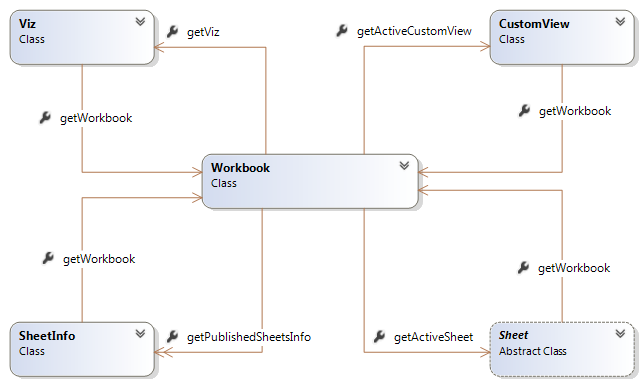
Workbook Class
A Workbook has a collection of Sheets represented as tabs. It also has associated
objects like DataSources
and CustomViews.
Properties
|
Name |
Type |
Description |
|
|
|
Gets the Viz object that contains the workbook. |
|
|
|
Gets the currently active sheet (the active tab) |
|
|
CustomView |
Gets the currently active custom view, or null if no custom view is active. |
|
|
|
Note that this is synchronous, meaning that all of the sheets are expected when loaded. |
|
|
|
Gets the name of the workbook saved to the server. Note that this is not necessarily the file name. |
Methods
|
Name |
Return Type |
Description |
| activateSheetAsync(sheetNameOrIndex: object) |
|
Activates the sheet, either by name or index, and returns a promise of the sheet that was activated. |
|
|
|
Reverts the workbook to its last saved state. |
|
|
Promise<Parameter[]> |
Fetches the parameters for this workbook. |
|
|
Promise<Parameter> |
Changes the value of the parameter with the given name and returns the new |
|
|
Promise<CustomView[]> |
Gets the collection of CustomView objects associated with the workbook. |
|
|
Promise<CustomView> |
Changes the visualization to show the named saved state.
To reset a custom view to the original view, pass in a null value for the
|
|
|
Promise<CustomView> |
Removes the named custom view. |
|
|
|
Remembers the current state of the workbook by assigning a custom view name. |
|
|
|
Sets the active custom view as the default. |
changeParameterValueAsync() Additional Information
The value parameter needs to meet the following conditions:
- The data type should be the same underlying JavaScript type as is returned in
Parameter.getCurrentValue(). For example, ifParameter.getDataType()isFLOATorINTEGER, the value parameter should be a native JavaScript Number. The following table maps the ParameterDataType values to native JavaScript types. - If the parameter is restricted to a list of allowable values, the value should be one of those values. Querying
Parameter.getAllowableValuesType()will indicate if the parameter values are restricted by returningtableau.ParameterAllowableValuesType.LIST. - If the parameter is restricted to a range of values, the value should be within the minimum and maximum values, inclusive. Querying
Parameter.getAllowableValuesType()will indicate if the parameter values are restricted by returningtableau.ParameterAllowableValuesType.RANGE. The minimum and maximum values are returned viaParameter.getMinValue()andParameter.getMaxValue(). - The value needs to be the aliased value, and not the raw value. To view the raw and aliased values, go to the Edit Parameter dialog box inTableau Desktop. In that dialog, use the values in the Display As column and not the Value column, as shown below.
| ParameterDataType | Native JavaScript Type |
|---|---|
|
|
|
|
|
|
|
|
|
|
|
|
|
|
|
|
|
|
When the parameter is a FLOAT, if the browser locale uses a decimal separator other than a decimal point (.), you should pass a string with the correct locale separator. For example, if the locale uses the comma as a separator, use "3,5" instead of the number, 3.5, as in viz.getWorkbook().changeParameterValueAsync("FLOAT_PARAM", "3,5") .
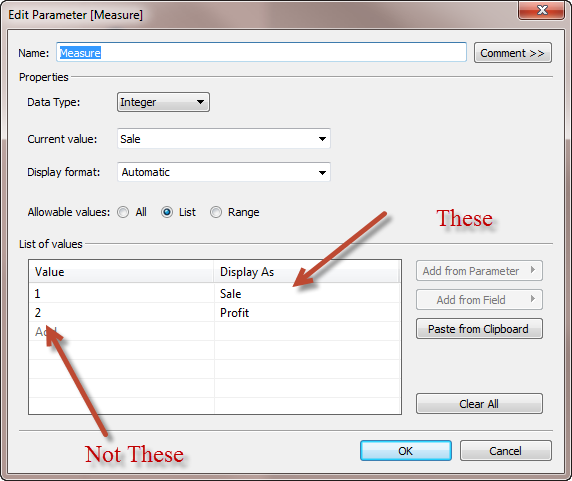
Examples
The following examples will help illustrate these concepts.
|
|
DataSource Class
The Workbook contains one or
more data sources. Each Worksheet will have a
primary data source and can have multiple secondary data sources.
Properties
|
Name |
Type |
Description |
|
|
string |
The name of the |
|
|
bool |
Indicates whether this |
|
|
Field[] |
Gets an array of |
Field Class
A field contains information about what data source it belongs to, its role, and the type of aggregation it is.
Properties
|
Name |
Type |
Description |
|
|
string |
Gets the field name (i.e. caption). |
|
|
FieldAggregationType |
Gets the type of aggregation, which is one of the
following values: |
|
|
DataSource |
Gets the data source to which this field belongs. |
|
|
FieldRoleType |
One of the following values: |
CustomView Class
Represents a named snapshot of the workbook at a specific moment.
Properties
|
Name |
Type |
Description |
|
|
string |
User-friendly name for the custom view |
|
|
bool |
Indicates whether the custom view is public or private. |
|
|
bool |
Gets or sets whether this is the default custom view. |
|
|
string |
Gets the user that created the custom view. |
|
|
string |
Unique URL to load this view again. |
|
|
Workbook |
Gets the Workbook to which this CustomView belongs. |
Methods
|
Name |
Return Type |
Description |
|
|
Promise<CustomView> |
After |
Sheet Classes
Class Diagram
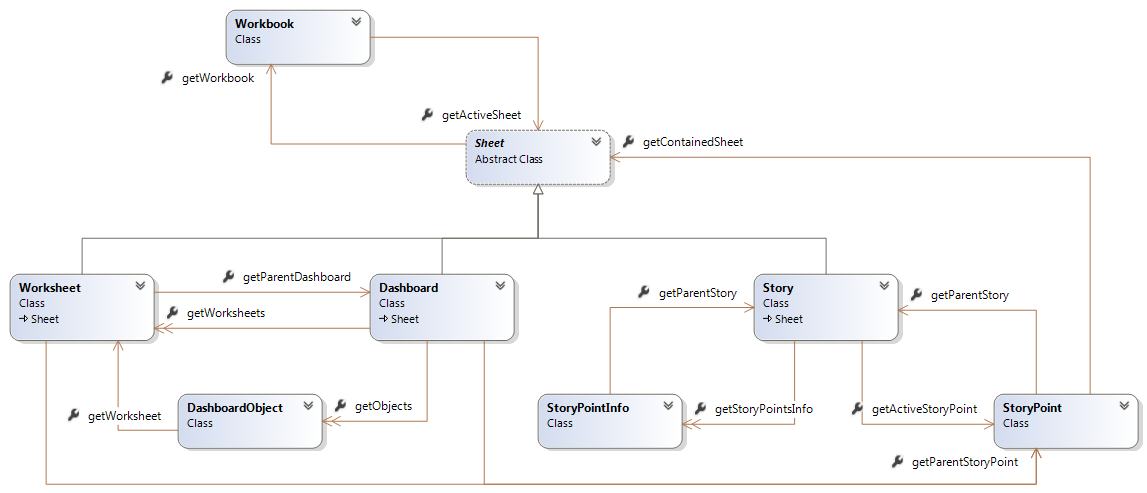
SheetInfo Class
Contains information about a WORKSHEET, a DASHBOARD, or a STORY and
no methods. Returned as part of Workbook.getPublishedSheetsInfo().
Constructor
There is no public constructor. You can only get
instances of this class from Workbook.getPublishedSheetsInfo().
Properties
|
Name |
Type |
Description |
|
getName() |
string |
Gets the name of the sheet. |
|
|
int |
Gets the index of the sheet within the published tabs. Note that hidden tabs are still counted in the ordering, as long as they are published. |
|
|
bool |
Gets a value indicating whether the sheet is the currently
active sheet.Due to a technical limitation, this will always return false if the object is a |
|
|
bool |
Gets a value indicating whether the sheet is hidden in the UI. Note that if the entire tab control is hidden, it does not affect the state of this flag. This sheet may still report that it is visible even when the tabs control is hidden. |
|
|
SheetType |
Gets the type of the sheet. |
|
|
SheetSize |
Gets the size information that the author specified when publishing the workbook. |
|
|
string |
Gets the URL for this sheet. |
|
|
Workbook |
Gets the |
Sheet Class
Constructor
There is no public constructor. You can only get
instances of this class from Workbook.getActiveSheet()or Dashboard.getObjects().
Properties
|
Name |
Type |
Description |
|
|
string |
Gets the name of the sheet. |
|
|
int |
Gets the index of the sheet within the published tabs. Note that hidden tabs are still counted in the ordering, as long as they are published. |
|
|
bool |
Gets a value indicating whether the sheet is the currently active sheet. |
|
|
bool |
Gets a value indicating whether the sheet is hidden in the UI. Note that if the entire tab control is hidden, it does not affect the state of this flag. This sheet may still report that it is visible even when the tabs control is hidden. |
|
|
SheetType |
Gets the type of the sheet. |
|
getSize() |
SheetSize |
Gets the size information that the author specified when publishing the workbook. |
|
|
string |
Gets the URL for this sheet. |
|
|
Workbook |
Gets the |
Methods
|
Name |
Return Type |
Description |
|
|
Promise<SheetSize> |
Sets the size information on a sheet. Note that if the
sheet is a |
SheetSize Record
Describes the way a Sheet should be sized.
Fields
|
Name |
Type |
Description |
|
behavior |
SheetSizeBehavior |
Contains an enumeration value of one of the following:
|
|
maxSize |
Size |
This is only defined when behavior is |
|
minSize |
Size |
This is only defined when behavior is |
DataTable Class
When you call the getSummaryDataAsync, getUnderlyingDataAsync, or getUnderlyingTableDataAsync methods on a worksheet, Tableau Server returns a DataTable object.
Methods
|
Name |
Return Type |
Description |
|
|
string |
Either "Underlying Data Table" or "Summary Data Table". |
|
|
array | A two-dimensional array of data without the sheet or column metadata. The first array index is the row index and the second array index is the column index. |
|
|
array<Column> |
The column information, including the name, data type, and index. |
|
|
int | The number of rows in the returned data. |
|
|
bool | Whether the data is summary data or underlying data. Returns true for summary data. |
LogicalTable Class
Represents a logical table in the worksheet. In Tableau 2020.2 and later, a data source can have multiple logical tables, and a logical table can contain one or more physical tables. When you call the getUnderlyingTablesAsync method on a worksheet, Tableau Server returns an array of LogicalTable objects corresponding to the measures referenced by the worksheet. To get the underlying data from the table, you use the id returned by getTableId()when you call the getUnderlyingTableDataAsync() method. For an example of how these methods are used, see the Get Underlying Table Data Example.
Properties
|
Name |
Return Type |
Description |
|
|
string |
The identifier that uniquely identifies the logical table. You use the table identifier to get data when you call the |
|
|
string | The name of the logical table as it appears to users in Tableau 2020.2 and later. |
Get Underlying Table Data Example
To get data from worksheets in Tableau 2020.2 and later, you need to use the getUnderlyingTablesAsync() and getUnderlyingTableDataAsync() methods. The following example is based on the Get Data sample. In this example, a call is made to getUnderlyingTablesAsync()to get the tables in the data source used by the worksheet. In this case, the workbook contains a data source that was created prior to Tableau 2020.2, so it does not use multiple logical tables. The data source of the worksheet only contains one table, and we use that table id (tables[0].getTableId()) to access the underlying data in the call to getUnderlyingTableDataAsync(). These two methods replace the getUnderlyingDataAysnc() method to get the data in Tableau 2020.2 and later. These methods are available in the tableau-2.5.0.min.js library starting with Tableau 2020.2.
<!DOCTYPE html> <html> <head> <title>getData() Basic Table Example</title> <!-- Tableau JavaScript library on Tableau 2020.2 and later --> <script type="text/javascript" src="https://public.tableau.com/javascripts/api/tableau-2.5.0.min.js"></script> - <script type="text/javascript"> var viz, sheet, table; function initViz() { var containerDiv = document.getElementById("vizContainer"), url = "http://public.tableau.com/views/RegionalSampleWorkbook/Storms", options = { hideTabs: true, hideToolbar: true, onFirstInteractive: function () { document.getElementById('getData').disabled = false; // Enable our button } }; viz = new tableau.Viz(containerDiv, url, options); } function getUnderlyingData(){ sheet = viz.getWorkbook().getActiveSheet().getWorksheets().get("Storm Map Sheet"); // If the active sheet is not a dashboard, then you can just enter: // viz.getWorkbook().getActiveSheet(); options = { maxRows: 10, // Max rows to return. Use 0 to return all rows ignoreAliases: false, ignoreSelection: true, includeAllColumns: false }; sheet.getUnderlyingTablesAsync().then(tables => { // Get the first logical table and use that return sheet.getUnderlyingTableDataAsync(tables[0].getTableId(), options).then(dataTable => { var tgt = document.getElementById("dataTarget"); tgt.innerHTML = "<h4>UnderlyingTableData:</h4><p>" + JSON.stringify(dataTable.getData()) + "</p>"; }); }); } </script> </head> <body onload="initViz();"> <div class="page-header"> <h1>getData() Basic Example</h1> <p>Click the "Get Data" button to get underlying data for the viz.</p> <button id="getData" onclick="getUnderlyingData()" class="btn" disabled>Get Data</button> </div> <div id="vizContainer" style="width:600px; height:600px;"></div> <div id="dataTarget"></div> </body> </html>
Column Class
When you call the getColumns method on a DataTable object, Tableau Server returns an array of Column objects. For a particular object in the array, you can call the following methods:
Methods
|
Name |
Return Type |
Description |
|
|
string |
The name of the column. |
|
|
string | The data type of the column. Possible values are float, integer, string, boolean, date, and datetime. |
|
|
bool | Whether the column data is referenced in the visualization. |
|
|
int | The number of rows in the returned data. |
Worksheet Class
Represents a worksheet tab in the workbook
or a dashboard object. These are two separate concepts: a
worksheet and a worksheet instance. However, for simplicity in the API, they are
both combined into the Worksheet class.
Constructor
There is no public constructor. You can only get
instances of this class from Workbook.getPublishedSheetsInfo() or Dashboard.getObjects().
Properties
|
Name |
Type |
Description |
|
|
Dashboard |
Returns the |
| getParentStoryPoint() |
|
Returns the StoryPoint object to which this Worksheet belongs (if it’s on a story sheet). Otherwise, it returns null. If the Worksheet instance does not come from a call to StoryPoint.getContainedSheet(), it also returns null. |
Methods
|
Name |
Return Type |
Description |
|
|
Promise<DataSource[]> |
Gets the primary and all of the secondary data sources for this worksheet. Note that by convention the primary data source should always be the first element. |
|
|
Promise<DataTable> | Gets aggregated data for the fields used in the currently active sheet and returns it as an object. You can specify options with an optional parameter. This can only be called on sheets of the WORKSHEET type. |
|
|
Promise<DataTable> | Gets data for all fields in the data source used by the currently active sheet and returns it as an object. You can specify options with an optional parameter. This can only be called on sheets of the WORKSHEET type. Available in Tableau 2020.1 and earlier. |
|
|
Promise<LogicalTable[]> | Gets the underlying logical tables used by the worksheet. The resulting logical tables are determined by the measures in the worksheet. If a worksheet's data source contains multiple logical tables and the worksheet contains only measures from one logical table, this method will return one logical table. This can only be called on sheets of the WORKSHEET type. Available in Tableau 2020.2 and later. See LogicalTable and the Get Underlying Table Data Example. |
|
|
Promise<DataTable> |
Gets data for all fields in the specified logical table used by the currently active sheet and returns it as an object. You can specify options with an optional parameter. This can only be called on sheets of the |
|
|
Promise<string> |
Appends a new menu item into the place specified by targetMenu. Currently, the only allowed location is ApiMenuType.Ubertip (the tooltip that appears when marks are selected). Use the config option to specify the name of the menu item (ContextMenuOptions Class). If successful, this method returns the menuItemId of the new menu item.
|
| RemoveContextMenuAsync( targetMenu: ApiMenuType, menuItemId: string) | Promise<void> |
Removes the menu item specified by menuItemId from the designated context menu.
|
|
ExecuteContextMenuAsync( targetMenu: ApiMenuType, menuItemId: string) |
Promise<void> | Executes the menu item specified by menuItemId from the designated context menu. You can use this method for testing the context menu item. |
Filtering methods are described in Worksheet Class (Filtering). Marks selection methods are described in Worksheet Class (Selecting Marks).
To use the getSummaryDataAsync, getUnderlyingDataAsync, getUnderlyingTablesAsync, or getUnderlyingTableDataAsync methods on a worksheet, you must have permission to download data for the worksheet in Tableau Server. Ensure that your Tableau Server user account has the Download Summary Data and Download Full Data permissions for the workbook that contains the worksheet you want to download data for.
getSummaryDataOptions Record
|
Name |
Value |
Description |
|
|
bool | Do not use aliases specified in the data source in Tableau. Default is false. |
|
|
bool | Only return data for the currently selected marks. Default is false. |
|
|
int |
The number of rows of data that you want to return. Enter 0 to return all rows. |
getUnderlyingDataOptions Record
|
Name |
Value |
Description |
|
|
bool | Do not use aliases specified in the data source in Tableau. Default is false. |
|
|
bool | Only return data for the currently selected marks. Default is false. |
|
|
bool | Return all the columns for the data source. Default is false. |
|
|
int |
The number of rows of data that you want to return. Enter 0 to return all rows. |
Dashboard Class
Contains a collection of DashboardObject instances and a
notion of the active object.
Constructor
There is no constructor. You get an instance of
this from Workbook.getActiveSheet().
Properties
|
Name |
Type |
Description |
|
|
DashboardObject[] |
Gets the collection of objects. |
|
|
Worksheet[] |
Gets the collection of worksheets contained in the
dashboard. Note that this is a helper method and is equivalent to looping
through |
|
|
|
Returns the StoryPoint object to which this Dashboard belongs (if it’s on a story sheet). Otherwise, it returns null. If the Dashboard instance does not come from a call to StoryPoint.getContainedSheet(), it also returns null. |
DashboardObject Class
Represents one of a series of different areas of the dashboard.
Constructor
There is no constructor. You get an instance of
this from Dashboard.getObjects().
Properties
|
Name |
Type |
Description |
|
|
DashboardObjectType |
Gets what the object represents, which is an |
|
|
|
Gets the |
|
|
|
If |
|
|
|
Gets the coordinates relative to the top-left corner of the dashboard of the object. |
|
|
Size |
Gets the size of the object. |
Story Class
Contains a collection of StoryPoint instances and the ability to switch between them. Derives from the Sheet class.
Constructor
There is no constructor. You get an instance of this from Workbook.getActiveSheet().
Properties (Derived from Sheet)
|
Name |
Type |
Description |
|
getName() |
string |
Gets the name of the sheet. |
|
getIndex() |
int |
Gets the index of the sheet within the published tabs. Note that hidden tabs are still counted in the ordering, as long as they are published. |
|
getIsActive() |
bool |
Gets a value indicating whether the sheet is the currently active sheet. |
|
getIsHidden() |
bool |
Gets a value indicating whether the sheet is hidden in the UI. Note that if the entire tab control is hidden, it does not affect the state of this flag. This sheet may still report that it is visible even when the tabs control is hidden. |
|
getSheetType() |
SheetType |
Gets the type of the sheet, which should always be |
| getSize() |
|
Gets the size information that the author specified when publishing the workbook. |
| getUrl() |
|
Gets the URL for this sheet. |
| getWorkbook() |
|
Gets the Workbook to which this Sheet belongs. |
Properties
|
Name |
Type |
Description |
|
getStoryPointsInfo() |
StoryPointInfo[] |
Gets an array (not a collection) of |
| getActiveStoryPoint() |
|
Gets the currently active story point. |
Methods (Derived from Sheet)
|
Name |
Type |
Description |
|
changeSizeAsync(size: SheetSize) |
Promise<SheetSize> |
Sets the size information on a sheet. |
Methods
|
Name |
Type |
Description |
|
activateStoryPointAsync(index: int) |
Promise<StoryPoint> |
Activates the story point at the specified index and returns a promise of the activated StoryPoint. Throws a |
| activateNextStoryPointAsync() |
|
Activates the next story point if there is one. If the current story point is the last one, then is stays active. |
| activatePreviousStoryPointAsync() |
|
Activates the previous story point if there is one. If the current story point is the first one, then it stays active. |
| revertStoryPointAsync(index: int) |
|
Reverts the story point at the specified index and returns a promise of the reverted StoryPoint. Throws a tableau.ErrorCode.INDEX_OUT_OF_RANGE error if the index is less than zero or greater than or equal to the number of story points in the array. |
StoryPointInfo Class
Contains information about a StoryPoint with no methods. Returned as part of Story.getStoryPointsInfo().
Properties
|
Name |
Type |
Description |
|
getIndex() |
int |
Gets the zero-based index of this story point within the parent Story sheet. |
| getCaption() |
|
Gets the content of the textual description for this story point. |
| getIsActive() |
|
Gets a value indicating whether the story point is the currently active point in the story. |
| getIsUpdated() |
|
Gets a value indicating whether the story point is updated, meaning that there are no changes from the last time the story point was “captured”. |
| getParentStory() |
|
Gets the Story object that contains the story point. |
StoryPoint Class
A StoryPoint is a distinct snapshot within a Story sheet.
Properties
|
Name |
Type |
Description |
|
getIndex() |
int |
Gets the zero-based index of this story point within the parent Story sheet. |
| getCaption() |
|
Gets the content of the textual description for this story point. |
| getIsActive() |
|
Gets a value indicating whether the story point is the currently active point in the story. |
| getIsUpdated() |
|
Gets a value indicating whether the story point is updated, meaning that there are no changes from the last time the story point was “captured”. |
| getContainedSheet() |
|
Gets the sheet that this story point contains. This will be null if the story point does not have a contained sheet. |
| getParentStory() |
|
Gets the Story object that contains this story point. |
Parameter Classes
Parameter Class
Contains information about a workbook
parameter. To actually set a parameter’s value, call workbook.changeParameterValueAsync().
Properties
|
Name |
Type |
Description |
|
|
|
A unique identifier for the parameter, as specified by the user. |
|
|
|
The current value of the parameter. |
|
|
|
The data type of the parameter can be one of the following:
|
|
|
ParameterAllowableValuesType |
The type of allowable values that the parameter can
accept. It can be one of the following enumeration items: |
|
|
|
If the parameter is restricted to a list of allowable values, this property contains the array of those values. Note that this is not a standard collection, but a JavaScript array. |
|
|
|
If |
|
|
|
If |
|
|
|
If |
|
|
|
If |
Filtering
There is a difference between querying
existing filter state and setting new or existing filters. Querying filters is
done via Worksheet.getFiltersAsync(),
which returns a collection of Filter classes used in the worksheet, or by using Dashboard.getFiltersAsync(),
which returns a collection of Filter classes used in the dashboard.
Setting filters is done via Worksheet.applyFilterAsync
(and its variants) and Dashboard.applyFilterAsync. These are function calls that don't require you to instantiate a Filter class.
When you specify fields in a filter, you should
use the caption as shown in the UI, not the database field name. For example, use Container (the caption) instead of Product Container (the actual field
name). The exception is hierarchical filters, which use the full
hierarchical name (for example, [Product].[All
Product].[Espresso]). Captions can use the optional []
delimiters around names.
Class Diagram
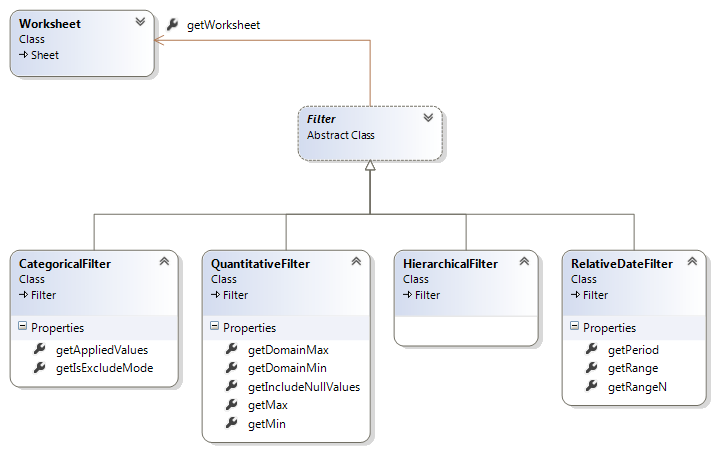
Dashboard Class (Filtering)
This methods are on the Dashboard class, but are listed here for convenience.
Methods
|
Name |
Return Type |
Description |
|
getFiltersAsync() |
Promise<Filter[]> |
Fetches the collection of filters used on the dashboard. |
|
|
Promise<string> |
Applies a simple categorical filter (non-date) to the dashboard. This method is similar to the method used for worksheets, but applies the filter to all the worksheets in the dashboard that have that same field. Note that the filter is ignored by a worksheet if the worksheet doesn't have the relevant field in its data source. The method eturns the For example:
|
Worksheet Class (Filtering)
These methods are on the Worksheet class, but are listed here for convenience.
Methods
|
Name |
Return Type |
Description |
|
getFiltersAsync() |
Promise<Filter[]> |
Fetches the collection of filters used on the sheet. |
|
|
Promise<string> |
Applies a simple categorical filter (non-date). See the filtering examples for more details on these functions. Returns the For example:
|
|
|
Promise<string> |
Applies a quantitative filter to a field or to a date. If a range is specified that is outside of the domain min/max values, no error is raised and the command is allowed. Subsequent calls to You can also specify NullOption values as part of the RangeFilterOptions Record to include or exclude null values. |
|
fieldName: string, options: RelativeDateFilterOptions) |
|
Applies a relative date filter. |
|
fieldName: string, values: object, options: HierarchicalFilterOptions) |
|
Applies a hierarchical filter. The values parameter is either a single value, an array of values, or an object { levels: ["1", "2"] }. |
| clearFilterAsync(fieldName: string) |
|
Clears the filter, no matter what kind of filter it is. Note that the filter is removed as long as no associated quick filter is showing for the field. If there is a quick filter showing, then the filter is kept, but it’s reset to the “All” state (effectually canceling the filter). For relative date filters, however, an error is returned since there is no “All” state for a relative date filter. To clear a relative date filter with a quick filter showing, you can call applyRelativeDateFilter() instead using a range that makes sense for the specific field. |
FilterOptions Record
Passed into the applyFilter methods to control advanced filtering
options.
Fields
|
Name |
Type |
Description |
|
isExcludeMode |
|
Determines whether the filter will apply in exclude mode or include mode. The default is include, which means that you use the fields as part of a filter. Exclude mode means that you include everything else except the specified fields. |
RangeFilterOptions Record
Passed into the applyRangeFilterAsync method to control advanced
filtering options. These options reflect the options for dimensions and measures as shown in the Filter dialog box in Tableau.
Fields
|
Name |
Type |
Description |
|
min |
int or date |
Minimum value for the range (inclusive). Optional. Leave blank if you want a <= filter. |
|
max |
int or date |
Maximum value for the range (inclusive). Optional. Leave blank if you want a >= filter. |
|
nullOption |
|
Specifies whether to include null values. The options are as follows. To only include non-null values: To include all values, null and non-null: |
Examples:
worksheet.applyRangeFilterAsync("SUM(Sales)", {min: 2000, max: 4000});worksheet.applyRangeFilterAsync("Date", {min: new Date(Date.UTC(2010, 3, 1)),
max: new Date(Date.UTC(2010, 12, 31))});worksheet.applyRangeFilterAsync("AVG(Verbosity)",
{ min: "5.0", max: "10", nullOption: tableauSoftware.NullOption.ALL_VALUES });worksheet.applyRangeFilterAsync("AVG(Verbosity)", {nullOption: tableauSoftware.NullOption.NON_NULL_VALUES }); RelativeDateFilterOptions Record
Passed into the applyRelativeDateFilterAsync method to control
advanced filtering options.
Fields
|
Name |
Type |
Description |
|
anchorDate |
|
The UTC date from which to filter. |
|
periodType |
PeriodType |
Year, quarter, month, etc. |
|
rangeType |
DateRangeType |
|
|
rangeN |
|
The number used when the |
Filter Class
An abstract base class for all of the filter types.
Properties
|
Name |
Type |
Description |
|
|
Worksheet |
Gets the parent worksheet |
|
|
FilterType |
Gets the type of the filter. See FilterType Enum for the values in the enum. |
|
|
|
Gets the name of the field being filtered. Note that this is the caption as shown in the UI and not the actual database field name. |
Methods
|
Name |
Return Type |
Description |
|
|
Promise<string[]> |
Gets the list of worksheets that have the filter applied. |
|
|
Promise<Field> |
Gets the field that is currently being filtered. |
|
|
Promise<string[]> | Applies the filter to the specified list of worksheets. If the worksheet(s) do not exist or do not contain the field in their data sources, an exception is thrown. |
NullOption Enum
An enumeration that indicates what to do with null values for a given filter or mark selection call.
Enumeration
|
Name |
Description |
|
NULL_VALUES |
Only include null values in the filter. |
|
NON_NULL_VALUES |
Only include non-null values in the filter. |
|
ALL_VALUES |
Include null and non-null values in the filter. |
CategoricalFilter Class
Properties
|
Name |
Type |
Description |
|
|
|
Gets a value indicating whether the filter is exclude or include (default). |
|
|
DataValue[] |
Gets the collection of values that are currently set on the filter. This is a native JavaScript array and not a keyed collection. If more than 5000 values are selected, only the first 200 are returned. |
|
getIsAllSelected() |
|
Gets a value indicating whether all values for the filter are selected. Returns true if all values in the filter are selected. |
QuantitativeFilter Class
Properties
|
Name |
Type |
Description |
|
|
|
Gets the minimum value as specified in the domain. |
|
|
|
Gets the maximum value as specified in the domain. |
|
|
|
Gets the minimum value, inclusive, applied to the filter. |
|
|
|
Gets the maximum value, inclusive, applied to the filter. |
|
|
|
Indicates whether null values are included in the filter. |
RelativeDateFilter Class
Properties
|
Name |
Type |
Description |
|
|
|
The date period of the filter. See PeriodType Enum for the values in the enum. |
|
|
DateRangeType |
The range of the date filter (years, months, etc.). See DateRangeType Enum for the values in the enum. |
|
|
int |
When |
DataValue Record
A DataValue contains both the raw and formatted value for a filter or parameter. Date values are always expressed in UTC dates.
Fields
|
Name |
Type |
Description |
| value |
|
Contains the raw native value as a JavaScript type, which is one of String, Number, Boolean, or Date |
|
formattedValue |
|
The value formatted according to the locale and the formatting applied to the field or parameter. |
FilterType Enum
An enumeration of the valid types of filters that can be applied.
Enumeration
|
Name |
Description |
|
CATEGORICAL |
Categorical filters are used to filter to a set of values within the domain. |
|
QUANTITATIVE |
Quantitative filters are used to filter to a range of values from a continuous domain. |
|
HIERARCHICAL |
Hierarchical filters are used to filter to a set of values organized into a hierarchy within the domain. |
|
RELATIVE_DATE |
Relative date filters are used to filter a date/time domain to a range of values relative to a fixed point in time. |
FilterUpdateType Enum
An enumeration of the valid types of filtering that can be done.
Enumeration
|
Name |
Description |
|
ALL |
Adds all values to the filter. Equivalent to checking the (All) value in a quick filter. |
|
REPLACE |
Replaces the current filter values with new ones specified in the call. |
|
ADD |
Adds the filter values as specified in the call to the current filter values. Equivalent to checking a value in a quick filter. |
|
REMOVE |
Removes the filter values as specified in the call from the current filter values. Equivalent to unchecking a value in a quick filter. |
PeriodType Enum
An enumeration of a date period used in filters and in parameters.
Enumeration
|
Name |
|
YEARS |
|
QUARTERS |
|
MONTHS |
|
WEEKS |
|
DAYS |
|
HOURS |
|
MINUTES |
|
SECONDS |
DateRangeType Enum
An enumeration of the valid date ranges for a relative date filter.
Enumeration
|
Name |
Description |
|
LAST |
Refers to the last day, week, month, etc. of the date period. |
|
LASTN |
Refers to the last N days, weeks, months, etc. of the date period. |
|
NEXT |
Refers to the next day, week, month, etc. of the date period. |
|
NEXTN |
Refers to the next N days, weeks, months, etc. of the date period. |
|
CURRENT |
Refers to the current day, week, month, etc. of the date period. |
|
TODATE |
Refers to everything up to and including the current day, week, month, etc. of the date period. |
Marks Selection
Selecting marks is almost identical to filtering. For
filtering, you use one of the Worksheet.applyFilterAsync()
methods. For selecting marks, you use Worksheet.selectMarksAsync().
The parameters for marks selection are almost identical to those used for filtering.This provides a very
simple, easy to learn, and consistent way to accomplish the two most common use
cases for the API: filtering and selection.
Worksheet Class (Selecting Marks)
These methods are on the Worksheet class, but are shown here for convenience.
Methods
|
Name |
Return Type |
Description |
|
|
|
Clears the selection for this worksheet. |
|
|
|
Gets the collection of marks that are currently selected. |
|
|
|
Selects the marks and returns them. For example, a single field (dimension) and value:
Or select marks based upon range:
|
|
|
|
Allows selection based on this syntax for the first
parameter: For example, selecting by product and state.
For more examples of how you can use this method, see Selecting Marks and the Select Marks sample. |
|
|
|
Selects an array of marks. See the Mark Class and the following example. |
Example of selectMarksAsync using the Mark class:
(function (marks) {
// filter out only the Washington and Oregon marks
var onlyWashingtonAndOregon = [];
for (var i = 0, len = marks.length; i < len; i++) {
var m = marks[i];
var pair = m.getPairs().get("State");
if (pair &&
(pair.value === "Washington" || pair.value === "Oregon")) {
onlyWashingtonAndOregon.push(m);
}
}
return worksheet.selectMarksAsync(
onlyWashingtonAndOregon,
tableau.SelectionUpdateType.REPLACE);
})
Mark Class
A mark represents a single data point on the visualization. It is independent of the type of visualization (bar, line, pie, etc.).
Constructor
|
Signature |
Description |
|
Mark(pairs: Pair[]) |
Creates a new |
Properties
|
Name |
Type |
Description |
|
|
|
Gets a collection of field name/value pairs associated with the mark. |
Pair Class
A pair contains a field name and a value (both the raw and formatted values).
Constructor
|
Signature |
Description |
|
Pair(fieldName: string, value: object) |
Creates a new |
Fields
|
Name |
Type |
Description |
| fieldName |
|
The field name to which the value is applied. |
| value |
|
Contains the raw native value for the field as a JavaScript type, which is one of String, Number, Boolean, or Date. |
|
formattedValue |
|
The value formatted according to the locale and the formatting applied to the field. |
SelectionUpdateType Enum
An enumeration of the valid types of marks selection that can be done.
Enumeration
|
Name |
Description |
|
REPLACE |
Replaces the current marks values with new ones specified in the call. |
|
ADD |
Adds the values as specified in the call to the current selection. Equivalent to control-clicking in desktop. |
|
REMOVE |
Removes the values as specified in the call from the current selection. Equivalent to control-clicking an already selected mark in desktop. |
Other Classes
Size Record
Represents a width and height in pixels. This is implemented as a plain JavaScript object (it’s not a class).
Fields
|
Name |
Type |
Description |
|
width |
|
Expressed in pixel units. |
|
height |
|
Expressed in pixel units. |
Point Record
Represents an x/y coordinate in pixels. This is implemented as a plain JavaScript object (it’s not a class).
Fields
|
Name |
Type |
Description |
|
x |
|
Expressed in pixel units. |
|
y |
|
Expressed in pixel units. |
ContextMenuOptions Class
Represents the options for the menu item that appears in the custom context menu. You can use the context menu to run commands outside of Tableau.
Fields
|
Name |
Type |
Description |
|
displayName |
|
The name of the custom menu item as you want it to appear in Tableau. |
ApiMenuType Enum
Represents the location of a context menu where users can add external menu items.
Fields
|
Name |
Type |
Description |
|
Ubertip |
|
The custom menu item will appear in the marks selection tooltip (also known as an "ubertip"). |