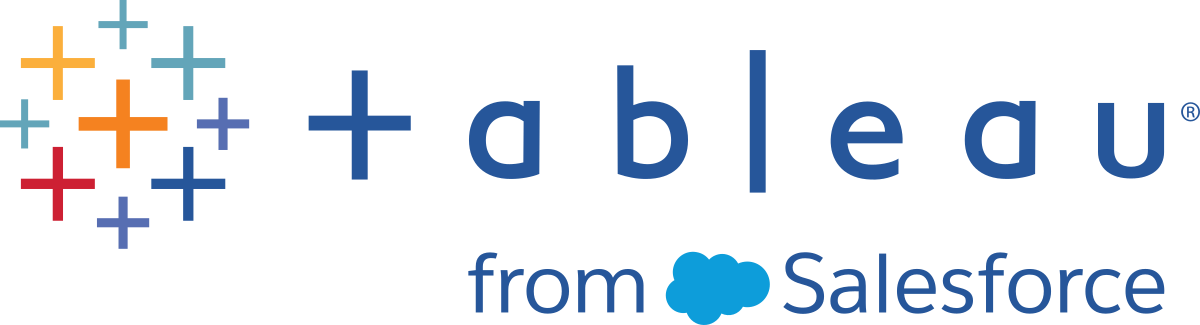CSV Import File Guidelines
You can automate adding users by creating a comma-separated values (CSV) file with user information and then importing the file. You can include attributes in the CSV file, such as license level and the publishing access, to apply to the users at the same time you import them.
To import users, you can use the site administration page or the tabcmd utility. Using tabcmd provides an option for assigning a site role to all users in the CSV file. For information, see
Import Users
or
createsiteusers filename.csv.
CSV file format requirements
When you create the CSV file for importing users, make sure that the file meets the following formatting requirements:
-
The file does not include column headings. Tableau Cloud assumes that every line in the file represents a user.
-
The file is in UTF-8 format, and includes the byte-order mark (BOM).
-
Character encodings such as BIG-5 have been converted to UTF-8. You can do this by opening the file in a text editor and using the Save As command.
-
If a user name includes an @ character that represents anything other than a domain separator, you need to refer to the symbol using the hexadecimal format:
\0x40For example,
user@fremont@mycompany.comshould beuser\0x40fremont@mycompany.com
Required columns in the CSV file
The following value is required for each user:
-
User name: The user’s email address.
Additional CSV column options
For each user, the CSV file can contain the following fields. Where indicated, Tableau Cloud does not use the field, but it must be accounted for in the file.
-
User name. The user’s email address. This is the only required column.
-
Password. Tableau Cloud does not use this field, but you need to delimit it in each row to position the subsequent fields correctly.
-
Display name. Tableau Cloud does not use this field, but you need to delimit it in each row to position the subsequent fields correctly.
-
License level. This can be Creator, Explorer, Viewer, or Unlicensed.
-
Administrator level. This can be Site or None.
-
Publishing capability. Acceptable values are Yes/True/1 or No/False/0. If the license level is Creator, the publishing capability must be Yes/True/1.
CSV file sample entries
The following example shows a user who will be granted the Explorer site role, will not be a site administrator, and will be able to publish to projects on which they have the appropriate content permissions.
user1@domain.com,,,Explorer,None,true
By changing the administrator-level column, you can import the following user as a site administrator with the Site Administrator Explorer site role.
adminuser@domain.com,,,Explorer,Site,true
Notes
-
If the CSV file contains only user name values (email addresses), the users will receive an email invitation to the site. Users can join the site to create their accounts, but the accounts remain unlicensed until an administrator configures the accounts (display name, license level, and so on).
-
The password (second value) and display name (third value) fields are not used by Tableau Cloud. Values you do specify for those fields are ignored.
However, if you want to set the license and publish access for the users, your file still needs to include delimiters for these fields, as shown in the example earlier.
-
New users must select a password and a display name when they first sign in to Tableau Cloud. If users already have a Tableau account, such as for the Tableau Community forums, they already have passwords.
-
The CSV file does not include a field for setting authentication type (Tableau, Google, or SAML). You specify this in Tableau Cloud when you import the file. The setting applies to all imported users, and you can change authentication type for individual users afterward.
Note: Alternatively, you can use
tabcmdto import users and set the authentication type and site role that applies to all users in the CSV file. For information, see createsiteusers filename.csv.
CSV settings and site roles
The license level, administrator, and publishing settings for a user determine how the user's site role is set during the import process. The following table shows how the settings are converted to site roles.
| CSV settings | Site role |
|---|---|
|
License level=(any) Administrator=System Publisher=true |
Server Administrator. This setting applies to Tableau Server only, and it is valid only if you are importing users while managing the server (that is, not signed in to a specific site). |
|
License level=Creator or Explorer Administrator=Site Publisher=true |
Site Administrator Creator or Site Administrator Explorer. This setting is valid only if you are importing users while signed in to a specific site. |
|
License level=Creator Administrator=None Publisher=true |
Creator |
|
License level=Explorer Administrator=None Publisher=true |
Explorer (Can Publish) |
|
License level=Explorer Administrator=None Publisher=false |
Explorer |
|
License level=Viewer Administrator=None Publisher=false |
Viewer |
|
License level=Unlicensed Administrator=None Publisher=false |
Unlicensed |