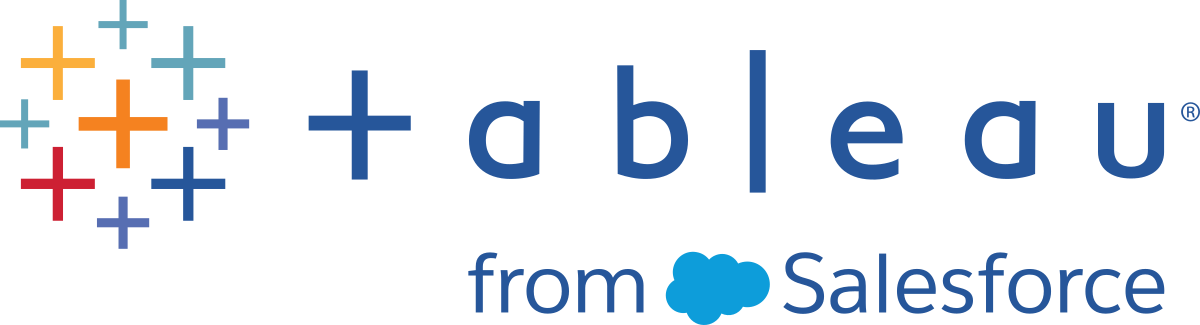Change the Bridge Client Settings
There are several Bridge client settings that the site admin can configure to change how a client runs.
Windows Client
For Windows clients, the default location of the Configuration file is C:\Users\jsmith\Documents\My Tableau Bridge Repository\Configuration\TabBridgeClientConfiguration.txt. The client must be restarted for any changes made to the configuration file to take effect.
Bridge for Linux for Containers
The TabBridgeClientConfiguration.txt file is generated with default configurations the first time you run the Bridge client.
To make changes to the configuration settings, edit the TabBridgeClientConfiguration.txt file, and create a new Docker container with the updated file. For more information about how to create and update a container, see Containerize an application.
Legacy schedules
In some cases, a data source owner might be responsible for some of the tasks described in this topic if he or she maintains his or her own client to run Bridge (legacy) schedules.
serviceConnectionSettings
Configuration: serviceConnectionSettings
Options:
serviceUrl
|
Tableau site URL.
Not configurable. |
proxyServer
|
Proxy Server and port.
Configurable |
Example
The client must be restarted for any changes made to the configuration file to take effect.
"serviceConnectionSettings" : {
"serviceUrl" : "https://online.tableau.com",
"proxyServer" : {
"serverName" : "http://localhost",
"serverPort" : 8888
}
connection
Configuration: connection
Options:
connectTimeout
|
The Bridge client wait time when trying to connect to Tableau Cloud.
Default value: 1 minute Configurable. |
operationTimeout
|
The Bridge client wait time for each server (such as VizPortal) API call after successfully connecting to Tableau Cloud.
Default value: 15 minutes Configurable. |
maxAttemptsToRedirectHttpRequests
|
An API call to a server can be redirected from POD to POD. This number specifies the maximum number of redirects per server API call.
Default value: 20
Configurable. |
Example
"connection" : {
"connectTimeout" : "00:01:00",
"operationTimeout" : "00:15:00",
"maxAttemptsToRedirectHttpRequests" : 20
}
connectionPool
Configuration: connectionPool
Options:
size
|
Applies to Online schedules.
The number of refresh tokens generated at the time of login. The Bridge client uses refresh tokens when a connection to Tableau Cloud is needed. Refresh jobs are processed simultaneously and each job needs a token. Default value: 10 Minimum value: 1 Maximum value: 100. Configurable. |
Example
By default, each client in a pool can load balance up to 10 refresh jobs at one time. If the number of refresh jobs running at a given time exceeds the capacity of your client pool or you have the hardware resources to support it, consider increasing each client's capacity.
On windows, changing the size value requires unlinking the client. Unlinking removes the association between the site and the client. This means for data sources that are refreshed using Bridge (legacy) schedules, unlinking the client removes associations to those data sources, its schedules, and any connection information from the client. As part of modifying the size of the Bridge pool, we recommend you click the Bridge icon in the Windows System tray and note the data sources listed to aid the rescheduling process.
"connection" : {
"connectTimeout" : "00:01:00",
"operationTimeout" : "00:15:00",
"maxAttemptsToRedirectHttpRequests" : 20
},
"connectionPool" : {
"size" : 10
}
dataSourceRefreshSettings
Configuration: dataSourceRefreshSettings
Options:
shutdownTimeoutInSeconds
|
Not configurable. |
downloadDataSourcesInterval
|
The time interval for the temporary downloading the names of live data sources and extract data sources that are assigned to the client for Legacy schedules.
Default value: 30 minutes. Configurable. |
checkRefreshDataSourcesInterval
|
The time interval for the Bridge client to check data sources assigned to the client to establish if a refresh is needed for Legacy schedules.
Default value: 5 seconds Configurable. |
extractRefreshTimeout
|
Enforces a time limit for refreshes performed by the client. The timeout limit is the longest allowable time for a single extract to complete a refresh before it's canceled by the client. If an extract refresh is canceled as a result of reaching the timeout limit, you will see a message in the client and an email alert will be sent to the data source owner.
Default value: 24 hours. For virtual connections, the default extract refresh timeout limit is 2 hours and is controlled on by Tableau Cloud The time limit can’t be controlled by the Bridge client. Configurable. |
maxRemoteJobConcurrency
|
Applies to Online schedules.
Maximum number of remote refresh jobs allowed by the client. The value for this configuration must be the same or less than connectionPool. Adjust the maximum value to your machine's capabilities such as CPU and RAM. Requires a restart of the client.
Default value: 10 Minimum: 1 Maximum: The value for Configurable. |
JSONLogForExtractRefresh
|
When set to true, the client generates an additional log file in JSON format. The log captures the metrics of extract refreshes, for both Legacy and Remote refreshes, with one line per extract.
The format of the JSON log file is readable by Tableau Desktop and can be used as a data source to create live vizzes. For more information, see JSON File. An example of the log file is:
The Default value: false Configurable. |
dataSources
|
Applies to Legacy schedule refresh jobs. Not user editable.
Provides a list of mapped local file locations for file-based data sources. Not configurable |
Example
To govern the misuse of extracts or refreshes, you can enforce a time limit using extractRefreshTimeout, also known as a timeout limit, for refreshes performed by a client. The timeout limit is the longest allowable time for a single extract to complete a refresh before it's canceled by the client.
Note: For extracts of virtual connections, the default for extractRefreshTimeout is 2 hours and can’t be controlled by the Bridge client. As an alternative, you can modify the virtual connection to refresh within the default 2 hour window or switch to a published data source.
By default, the timeout limit for a client is set to 24 hours. You can change the timeout limit for a client through the Bridge configuration file. If an extract refresh is canceled as a result of reaching the timeout limit, you will see a message in the client and an email alert will be sent to the data source owner.
The client must be restarted for any changes made to the configuration file to take effect.
"dataSourceRefreshSettings" : {
"shutdownTimeoutInSeconds" : "00:00:30",
"downloadDataSourcesInterval" : "00:30:00",
"checkRefreshDataSourcesInterval" : "00:00:05",
"extractRefreshTimeout" : "24:00:00",
"maxRemoteJobConcurrency" : 10,
"JSONLogForExtractRefresh" : false,
"dataSources" : [
]
}
loggerSettings
Configuration: loggerSettings
Options:
maxLogFileSizeInMB
|
Maximum size of the log files in MB. When a log file exceeds the size limit, a new log file is created.
Default value: 25 MB. Configurable. |
maxBackupLogFileCount
|
Maximum number of allowed Bridge log files. When the number of log files exceed the limit, the oldest log file is deleted.
Default is 40. Configurable. |
remoteRequestLogFileLifeSpan
|
For each Bridge Refresh job that is sent to the client, a new set of log files is created:
By default, the maximum amount of time the log files remain in the Logs folder before being deleted is 8 hours if the number of log files exceeds
Default value: 8 hours Configurable. |
Example
The client creates logs of activities as part of its normal operation. You can use these logs to monitor refreshes, troubleshoot issues with Bridge, or if Tableau Support requests logs from you to help resolve an issue.
You can manage the size of Bridge log files or increase the time log files remain before being deleted in the TabBridgeClientConfiguration.txt file.
Note: Log files named tabprotosrv* vary from other Bridge log files. The maximum size is 1 MB and the maximum number of allowed log files is 8,192. These values are also not configurable.
"loggerSettings" : {
"maxLogFileSizeInMB" : 25,
"maxBackupLogFileCount" : 40,
"remoteRequestLogFileLifeSpan" : "00:00:00"
}dataSyncRestartInterval
Configuration: dataSyncRestartInterval
|
Sets the restart interval of the Data Sync. Configurable. |
internetConnectionMonitorInterval
Configuration: internetConnectionMonitorInterval
|
Interval for Bridge to ping the internet to determine if there is a valid connection. Default value: 30 seconds Configurable. |
secureStorageMonitorInterval
Configuration: secureStorageMonitorInterval
|
Interval for Bridge to determine secure storage.
Not Configurable. |
cleanUpTempDirOnStartUp
Configuration: cleanUpTempDirOnStartUp
|
Determines whether to remove the temp files when the Bridge client starts. Default value: true Configurable. |
JSONLogForLiveQuery
Configuration: JSONLogForLiveQuery
|
When set to true, the client generates an additional log file in JSON format. The log captures the metrics of live query request, with one line per extract
The format of the JSON log file is readable by Tableau Desktop and can be used as a data source to create live vizzes. For more information, see JSON File. Changing the value of this configuration option requires a restart of the Bridge client. Default value: true Configurable. |
Example
"dataSyncRestartInterval" : "24:00:00",
"internetConnectionMonitorInterval" : "00:00:30",
"secureStorageMonitorInterval" : "00:00:30",
"cleanUpTempDirOnStartUp" : true,,
"JSONLogForLiveQuery" : true
}
Default configuration file
To copy the default configuration file, click the Copy to clipboard icon in the upper right corner.
{
"serviceConnectionSettings" : {
"serviceUrl" : "https://online.tableau.com/",
"connection" : {
"connectTimeout" : "00:01:00",
"operationTimeout" : "00:15:00",
"maxAttemptsToRedirectHttpRequests" : 20
},
"connectionPool" : {
"size" : 10
}
},
"dataSourceRefreshSettings" : {
"shutdownTimeoutInSeconds" : "00:00:30",
"downloadDataSourcesInterval" : "00:30:00",
"checkRefreshDataSourcesInterval" : "00:00:05",
"extractRefreshTimeout" : "24:00:00",
"maxRemoteJobConcurrency" : 10,
"JSONLogForExtractRefresh" : false,
"dataSources" : [
]
},
"loggerSettings" : {
"maxLogFileSizeInMB" : 25,
"maxBackupLogFileCount" : 40,
"remoteRequestLogFileLifeSpan" : "08:00:00"
},
"dataSyncRestartInterval" : "24:00:00",
"internetConnectionMonitorInterval" : "00:00:30",
"secureStorageMonitorInterval" : "00:00:30",
"cleanUpTempDirOnStartUp" : true,
"JSONLogForLiveQuery" : true
}