Manage Refresh Tasks
Administrators can change the priority of scheduled extract refreshes relative to other server tasks, manually refresh extracts, or delete their schedules.
-
Sign in to the site that has the schedules you want to manage, and then click Tasks.
-
Select one or more scheduled extract refreshes.
-
From the Actions menu, do any of the following:
-
Select Change Schedule, and choose a new schedule from the list.
-
Select Run Now to refresh manually.
Note: If an extract does not have a scheduled refresh, you can refresh it on demand from the Data Connections page.
-
Select Change Priority, and enter a number between 1 and 100 to move the extract up or down in the priority list.
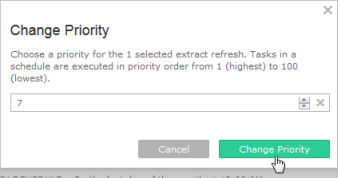
-
Select Delete to completely remove the schedule for the selected data sources.
-
