Google Drive
This article describes how to connect Tableau to Google Drive and set up the data source.
Note:Google drive supports shared files as of 2023.1.
Before you begin, gather this connection information:
Google email address and password
Start Tableau and under Connect, select Google Drive. For a complete list of data connections, select More under To a Server. In the tab Tableau opens in your default browser, do the following:
Sign in to Google Drive using your email or phone, and then select Next to enter your password. If multiple accounts are listed, select the account that has the Google Drive data you want to access and enter the password, if you're not already signed in.
Select Allow so that Tableau Desktop can access your Google Drive data.
Close the browser window when notified to do so.
Select a file from the list or use the text box to search for a file by name or URL, and then select Connect. You can also select a file under the Shared with me or Shared drives tab."
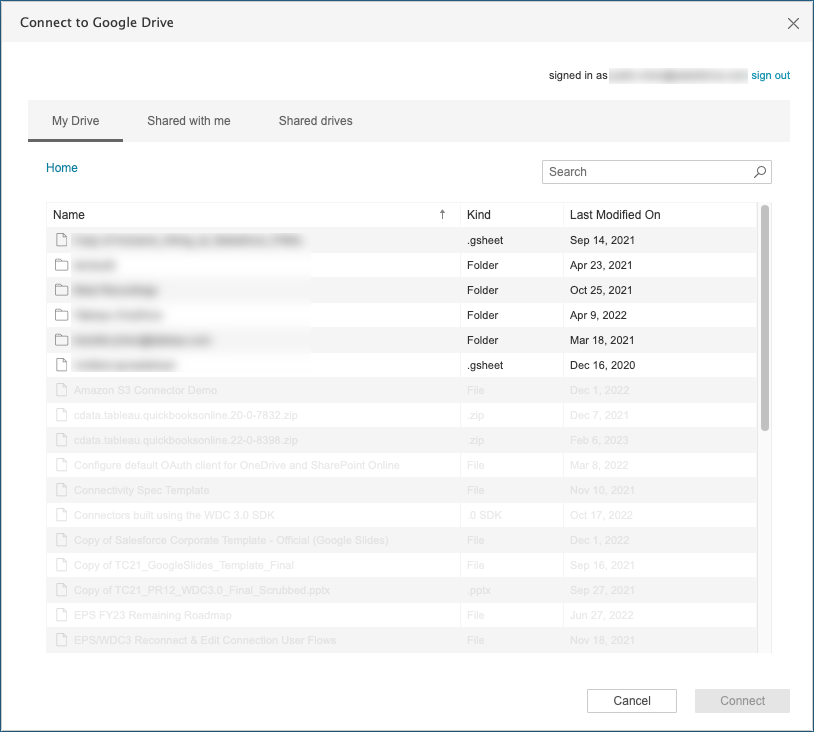
Note: This connector might not support all file types. Unsupported file types are grayed out.
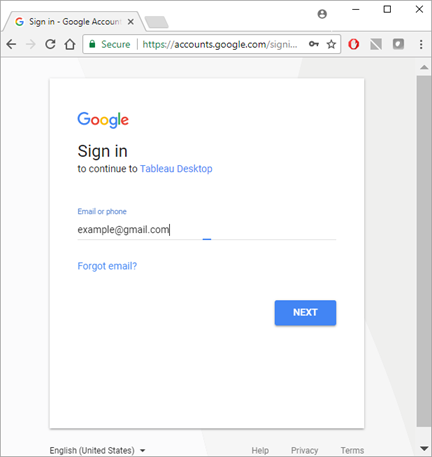
On the data source page, do the following:
(Optional) Select the default data source name at the top of the page, and then enter a unique data source name for use in Tableau. For example, use a data source naming convention that helps other users of the data figure out which data source to connect to.
If your Google Drive file has one table, select the sheet tab to start your analysis.
You might notice .ttde or .hhyper files when navigating your computer's directory. When you create a Tableau data source that connects to your data, Tableau creates a .ttde or .hhyper file. This file, also known as a shadow extract, is used to help improve the speed your data source loads in Tableau Desktop. Although a shadow extract contains underlying data and other information similar to the standard Tableau extract, a shadow extract is saved in a different format and can't be used to recover your data.
Note: .tde files are no longer supported for Tableau versions beyond 2024.2. All extracts are now in .hyper format.
Note: The embedded password feature is disabled for Google Drive. You can use embedded <username> instead.
Data limit in Google Drive
Google Drive supports a limited number of cells (in the millions) for spreadsheets that are created in or converted to Google Sheets. For more information, see Files you can store in Google Drive(Link opens in a new window) in the Google Drive Help.
Connections to multiple accounts
When using web authoring or publishing to the web, you cannot use multiple Google Drive accounts, even when using different connections. You can have multiple Google Drive account connections in Desktop.
Web authoring with Internet Explorer 11 and Edge
In Internet Explorer 11 and Edge, you cannot access a server using an unsecured connection (http). Use a secure connection (https) or switch to another browser.
See also
- Set Up Data Sources – Add more data to this data source or prepare your data before you analyze it.
- Build Charts and Analyze Data – Begin your data analysis.
