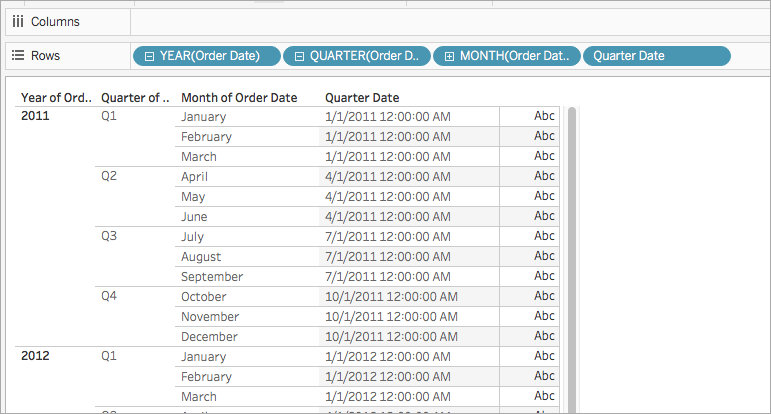Date Functions
Dates are a common element in many data sources. If a field contains recognizable dates, it will have a date or date time data type. When date fields are used in the viz they get a special set of functionality, including an automatic date hierarchy drill down, date-specific filter options, and specialized date formatting options. Using dates in calculations often requires the use of date-specific functions.
Gain familiarity with other date concepts
Date functions sometimes reference date-specific elements, including the date_part argument, the optional [start_of_week] parameter, and date literals (#). These are covered in more detail at the end of this topic.
There are several other topics that might be of interest but aren't part of date functions:
- Format how a date is displayed in a viz: Custom Date Formats
- Set default date properties: Date Properties for a Data Source
- Work with fiscal dates: Fiscal Dates
- Use the ISO-8601 calendar: ISO-8601 Week-Based Calendar
Tip: Is your field already recognized as a date (it has a date icon in the Data pane) and you're trying to control how it appears in the viz? You might need to format it rather than use a date function. For example, you want to show 22Sept2024 as 09/24. This is handled through formatting the date, not a calculation.
See Custom Date Formats and related topics for working with date fields. The date functions on this page allow you to manipulate dates calculated fields, not set their display formatting.
Date functions available in Tableau
Type conversion function that changes string and number expressions into dates, as long as they are in a recognizable format.
| Syntax | DATE(expression) |
| Output | Date |
| Definition | Returns a date given a number, string, or date <expression>. |
| Example | DATE([Employee Start Date]) DATE("September 22, 2018") DATE("9/22/2018")DATE(#2018-09-22 14:52#) |
| Notes | Unlike
|
DATEADD
Adds a specified number of date parts (months, days, etc) to the starting date.
| Syntax | DATEADD(date_part, interval, date) |
| Output | Date |
| Definition | Returns the <date> with the specified number <interval> added to the specified <date_part> of that date. For example, adding three months or 12 days to a starting date. |
| Example | Push out all due dates by one week DATEADD('week', 1, [due date]) Add 280 days to the date February 20, 2021 DATEADD('day', 280, #2/20/21#) = #November 27, 2021# |
| Notes | Supports ISO 8601 dates. |
DATEDIFF
Returns the number of date parts (weeks, years, etc) between two dates.
| Syntax | DATEDIFF(date_part, date1, date2, [start_of_week]) |
| Output | Integer |
| Definition | Returns the difference between <date1> and <date2> expressed in units of <date_part>. For example, subtracting the dates someone entered and left a band to see how long they were in the band. |
| Example | Number of days between March 25, 1986 and February 20, 2021 DATEDIFF('day', #3/25/1986#, #2/20/2021#) = 12,751 How many months someone was in a band DATEDIFF('month', [date joined band], [date left band]) |
| Notes | Supports ISO 8601 dates. |
Returns the name of the specified date part as a discrete string.
| Syntax | DATENAME(date_part, date, [start_of_week]) |
| Output | String |
| Definition | Returns <date_part> of <date> as a string. |
| Example | DATENAME('year', #3/25/1986#) = "1986"DATENAME('month', #1986-03-25#) = "March" |
| Notes | Supports ISO 8601 dates. A very similar calculation is DATEPART, which returns the value of the specified date part as a continuous integer. By changing the attributes of the calculation’s result (dimension or measure, continuous or discrete) and the date formatting, the results of An inverse function is DATEPARSE, which takes a string value and formats it as a date. |
Returns specifically formatted strings as dates.
| Syntax | DATEPARSE(date_format, date_string) |
| Output | Date |
| Definition | The <date_format> argument describes how the <date_string> field is arranged. Because of the variety of ways the string field can be ordered, the <date_format> must match exactly. For a full explanation and formatting details, see Convert a Field to a Date Field(Link opens in a new window). |
| Example | DATEPARSE('yyyy-MM-dd', "1986-03-25") = #March 25, 1986# |
| Notes |
Inverse functions, which take dates apart and return the value of their parts, are |
| Database limitations |
|
Returns the name of the specified date part as an integer.
| Syntax | DATEPART(date_part, date, [start_of_week]) |
| Output | Integer |
| Definition | Returns <date_part> of <date> as an integer. |
| Example | DATEPART('year', #1986-03-25#) = 1986DATEPART('month', #1986-03-25#) = 3 |
| Notes | Supports ISO 8601 dates. A very similar calculation is An inverse function is |
DATETRUNC
This function can be thought of as date rounding. It takes a specific date and returns a version of that date at the desired specificity. Because every date must have a value for day, month, quarter, and year, DATETRUNC sets the values as the lowest value for each date part up to the date part specified. Refer to the example for more information.
| Syntax | DATETRUNC(date_part, date, [start_of_week]) |
| Output | Date |
| Definition | Truncates the <date> to the accuracy specified by the <date_part>. This function returns a new date. For example, when you truncate a date that is in the middle of the month at the month level, this function returns the first day of the month. |
| Example | DATETRUNC('day', #9/22/2018#) = #9/22/2018#DATETRUNC('iso-week', #9/22/2018#) = #9/17/2018# (the monday of the week containing 9/22/2018) DATETRUNC(quarter, #9/22/2018#) = #7/1/2018# (the first day of the quarter containing 9/22/2018) Note: For week and iso-week, the |
| Notes | Supports ISO 8601 dates. You shouldn't use For example, |
Returns the day of the month (1-31) as an integer.
| Syntax | DAY(date) |
| Output | Integer |
| Definition | Returns the day of the given <date> as an integer. |
| Example | Day(#September 22, 2018#) = 22 |
| Notes | See also WEEK, MONTH, QUARTER, YEAR, and the ISO equivalents. |
Checks if the string is a valid date format.
| Syntax | ISDATE(string) |
| Output | Boolean |
| Definition | Returns true if a given <string> is a valid date. |
| Example | ISDATE(09/22/2018) = true ISDATE(22SEP18) = false |
| Notes | The required argument must be a string. ISDATE cannot be used for a field with a date data type—the calculation will return an error. |
| Syntax | ISOQUARTER(date) |
| Output | Integer |
| Definition | Returns the ISO8601 week-based quarter of a given <date> as an integer. |
| Example | ISOQUARTER(#1986-03-25#) = 1 |
| Notes | See also ISOWEEK, ISOWEEKDAY, ISOYEAR, and the non-ISO equivalents. |
| Syntax | ISOWEEK(date) |
| Output | Integer |
| Definition | Returns the ISO8601 week-based week of a given <date> as an integer. |
| Example | ISOWEEK(#1986-03-25#) = 13 |
| Notes | See also ISOWEEKDAY, ISOQUARTER, ISOYEAR, and the non-ISO equivalents. |
| Syntax | ISOWEEKDAY(date) |
| Output | Integer |
| Definition | Returns the ISO8601 week-based weekday of a given <date> as an integer. |
| Example | ISOWEEKDAY(#1986-03-25#) = 2 |
| Notes | See also ISOWEEK, ISOQUARTER, ISOYEAR, and the non-ISO equivalents. |
| Syntax | ISOYEAR(date) |
| Output | Integer |
| Definition | Returns the ISO8601 week-based year of a given <date> as an integer. |
| Example | ISOYEAR(#1986-03-25#) = 1,986 |
| Notes | See also ISOWEEK, ISOWEEKDAY, ISOQUARTER, and the non-ISO equivalents. |
| Syntax | MAKEDATE(year, month, day) |
| Output | Date |
| Definition | Returns a date value constructed from the specified <year>, <month>, and <day>. |
| Example | MAKEDATE(1986,3,25) = #1986-03-25# |
| Notes | Note: Incorrectly entered values will be adjusted into a date, such as Available for Tableau Data Extracts. Check for availability in other data sources.
|
| Syntax | MAKEDATETIME(date, time) |
| Output | Datetime |
| Definition | Returns a datetime that combines a <date> and a <time>. The date can be a date, datetime, or a string type. The time must be a datetime. |
| Example | MAKEDATETIME("1899-12-30", #07:59:00#) = #12/30/1899 7:59:00 AM#MAKEDATETIME([Date], [Time]) = #1/1/2001 6:00:00 AM# |
| Notes | This function is available only for MySQL-compatible connections (which for Tableau are MySQL and Amazon Aurora).
|
| Syntax | MAKETIME(hour, minute, second) |
| Output | Datetime |
| Definition | Returns a date value constructed from the specified <hour>, <minute>, and <second>. |
| Example | MAKETIME(14, 52, 40) = #1/1/1899 14:52:40# |
| Notes | Because Tableau does not support a time data type, only datetime, the output is a datetime. The date portion of the field will be 1/1/1899. Similar function to |
| Syntax | MAX(expression) or MAX(expr1, expr2) |
| Output | Same data type as the argument, or NULL if any part of the argument is null. |
| Definition | Returns the maximum of the two arguments, which must be of the same data type.
|
| Example | MAX(4,7) = 7 |
| Notes | For strings
For database data sources, the For dates For dates, the As an aggregation
As a comparison
See also |
| Syntax | MIN(expression) or MIN(expr1, expr2) |
| Output | Same data type as the argument, or NULL if any part of the argument is null. |
| Definition | Returns the minimum of the two arguments, which must be of the same data type.
|
| Example | MIN(4,7) = 4 |
| Notes | For strings
For database data sources, the For dates For dates, the As an aggregation
As a comparison
See also |
| Syntax | MONTH(date) |
| Output | Integer |
| Definition | Returns the month of the given <date> as an integer. |
| Example | MONTH(#1986-03-25#) = 3 |
| Notes | See also DAY, WEEK, QUARTER, YEAR, and the ISO equivalents |
| Syntax | NOW() |
| Output | Datetime |
| Definition | Returns the current local system date and time. |
| Example | NOW() = 1986-03-25 1:08:21 PM |
| Notes |
See also If the data source is a live connection, the system date and time could be in another timezone. For more information on how to address this, see the Knowledge Base. |
| Syntax | QUARTER(date) |
| Output | Integer |
| Definition | Returns the quarter of the given <date> as an integer. |
| Example | QUARTER(#1986-03-25#) = 1 |
| Notes | See also DAY, WEEK, MONTH, YEAR, and the ISO equivalents |
| Syntax | TODAY() |
| Output | Date |
| Definition | Returns the current local system date. |
| Example | TODAY() = 1986-03-25 |
| Notes |
See also NOW, a similar calculation that returns a datetime instead of a date. If the data source is a live connection, the system date could be in another timezone. For more information on how to address this, see the Knowledge Base. |
| Syntax | WEEK(date) |
| Output | Integer |
| Definition | Returns the week of the given <date> as an integer. |
| Example | WEEK(#1986-03-25#) = 13 |
| Notes | See also DAY, MONTH, QUARTER, YEAR, and the ISO equivalents |
| Syntax | YEAR(date) |
| Output | Integer |
| Definition | Returns the year of the given <date> as an integer. |
| Example | YEAR(#1986-03-25#) = 1,986 |
| Notes | See also DAY, WEEK, MONTH, QUARTER, and the ISO equivalents |
Many date functions in Tableau take the argument date_part, which is a string constant that tells the function what part of a date to consider, such as day, week, quarter, etc. The valid date_part values that you can use are:
| date_part | Values |
|---|---|
'year' | Four-digit year |
'quarter' | 1-4 |
'month' | 1-12 or "January", "February", and so on |
'dayofyear' | Day of the year; Jan 1 is 1, Feb 1 is 32, and so on |
'day' | 1-31 |
'weekday' | 1-7 or "Sunday", "Monday", and so on |
'week' | 1-52 |
'hour' | 0-23 |
'minute' | 0-59 |
'second' | 0-60 |
'iso-year' | Four-digit ISO 8601 year |
'iso-quarter' | 1-4 |
'iso-week' | 1-52, start of week is always Monday |
'iso-weekday' | 1-7, start of week is always Monday |
The [start_of_week] parameter
Some functions have the optional parameter [start_of_week]. The start_of_week parameter can be used to specify what day is considered the first day of the week, such as "Sunday" or "Monday". If it is omitted, the start of week is determined by the data source. See Date Properties for a Data Source.
For the examples below, 22 September is a Sunday and 24 September is a Tuesday. The DATEDIFF function is being used to calculate the weeks between these dates.
DATEDIFF('week', #2013-09-22#, #2013-09-24#, 'monday') = 1
- Because start_of_week is 'monday', these dates are in different weeks.
DATEDIFF('week', #2013-09-22#, #2013-09-24#, 'sunday') = 0
- Because start_of_week is 'sunday', these dates are in the same week.
The date literal (#)
Examples often use the pound symbol (#) with date expressions. This is the date literal, similar to using quotes for text strings, and it tells Tableau that the value inside the symbols is a date.
Without the date literals, dates may be interpreted as various other data types. For example:
| Format | Data Type | Value |
| 'March 25, 1986' | String | 'March 25, 1986' |
| #3/25/1986# | Date | #3/25/1986# |
| 03/25/1986 | Floating decimal | 0.00006042 |
| 1986-03-25 | Integer | 1,958 |
| March 25, 1986 | invalid |
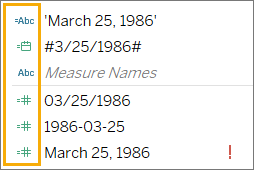
For more information, see Literal expression syntax
Create a date calculation
Practice creating a date calculation using the Superstore sample data source.
- In Tableau Desktop, connect to the Sample-Superstore saved data source, which comes with Tableau.
- Open a worksheet.
- From the Data pane, under Dimensions, drag Order Date to the Rows shelf.
-
On the Rows shelf, click the plus icon (+) on the YEAR(Order Date) field.
QUARTER(Order Date) is added to the Rows shelf and the view updates.

-
On the Rows shelf, click the plus icon (+) on the QUARTER(Order Date) field to drill down to MONTH(Order Date).

- Select Analysis > Create Calculated Field.
- In the calculation editor that opens, do the following:
- Name the calculated field, Quarter Date.
-
Enter the following formula:
DATETRUNC('quarter', [Order Date]) -
When finished, click OK.
The new date calculated field appears under Dimensions in the Data pane. Just like your other fields, you can use it in one or more visualizations.
- From the Data pane, under Dimensions, drag Quarter Date to the Rows shelf and place it to the right of MONTH(Order Date). The visualization updates with year values. This is because Tableau rolls date data up to the highest level of detail.
- On the Rows shelf, right-click YEAR(Quarter Date) and select Exact Date.
-
On the Rows shelf, right-click YEAR(Quarter Date) again and select Discrete.
The visualization updates with the exact quarter date for each row in the table.