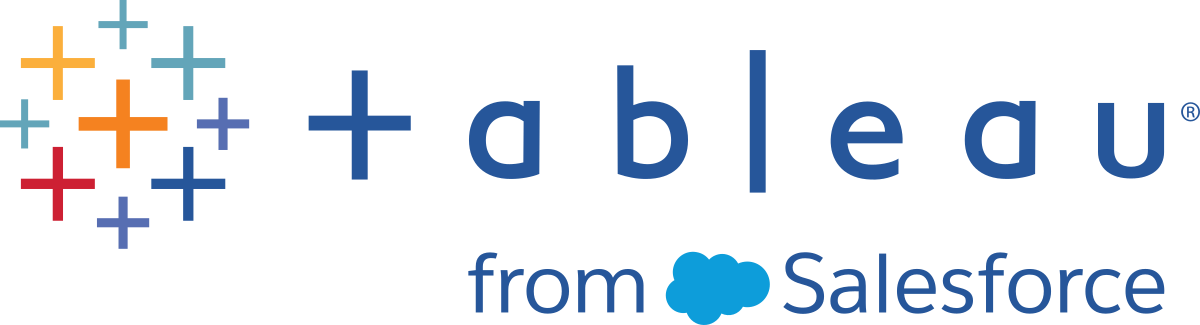SCIM
System for Cross-domain Identity Management (SCIM) is a protocol that standardizes the automation of users and groups provisioning for cloud-based applications like Tableau Cloud. Tableau Cloud supports SCIM, enabling identity providers (IdPs) to centrally manage user identities while streamlining the process of managing users and group membership in Tableau Cloud. The IdP uses SCIM to ensure that access is granted and revoked in a timely way and Tableau Cloud is kept in sync with the provisioning assignments in the IdP. This type of integration improves security and reduces the manual work for site admins in Tableau Cloud.

In the diagram above, the IdP pushes updates to Tableau Cloud and controls how often Tableau Cloud’s SCIM endpoints are called to ensure users and groups are appropriately mirrored.
IdP-specific configuration
The steps later in this topic provide general information that you can use with your IdP’s documentation to configure SCIM for your Tableau Cloud site. You can get IdP-specific configuration steps for the following IdPs we support:
Prerequisites
To enable SCIM integration with your Tableau Cloud site, you’ll need the appropriate levels of access:
Site administrator access to the Tableau Cloud site
Ability to modify your IdPs configuration settings for Tableau Cloud
Additionally, the SCIM functionality requires that you configure your site to support SAML single sign-on (SSO). If you haven’t done this, see Enable SAML Authentication on a Site or TCM, and then follow your IdP’s documentation to add Tableau Cloud as an application.
Enable SCIM support with your IdP
Use the following steps to enable SCIM support. To complete this process, you’ll also need the documentation your IdP provides. Look for topics that refer to configuring or enabling a service provider for SCIM provisioning.
Notes:
After enabling SCIM, users and their attributes should be managed through the IdP. Changes made within Tableau Cloud directly may result in unexpected behavior and overwritten values.
Beginning in November 2024 (Tableau 2024.3):
You can choose the SAML authentication configuration to associate with SCIM. However, only one SAML authentication configuration can support SCIM on a site.
The SCIM capability is no longer site admin-scoped. In other words, all site admins are have the ability to configure and edit SCIM. However, only one SAML authentication configuration can support SCIM on a site.
To enable SCIM
Sign in to your Tableau Cloud site as a site administrator, and select Settings > Authentication.
Do the following:
On the Authentication page, under Automatic Provisioning and Group Synchronization (SCIM), select the Enable SCIM check box.
This populates the Base URL box with the value you will use in the IdP's SCIM configuration.
Click Generate New Secret. The newly generated secret will display, ready to be copied into the SCIM configuration.
Important: The secret token is displayed only immediately after it is generated. If you lose it before you can apply it to your IdP, you can select Generate New Secret. In addition, the secret token is tied to the Tableau Cloud user account of the site administrator who enables SCIM support. If that user’s site role changes or the user is removed from the site, the secret token becomes invalid, and another site administrator must generate a new secret token and apply it to your IdP.
Under Authentication, select the SAML authentication configuration to associate with SCIM.
Note: Only one SAML authentication configuration can support SCIM on a site.
Tip: If at any time you select a different value under Authentication (including from None to a configured SAML authentication), the secret must be reset for SCIM to function. The old secret will no longer work for the connection, even though the Test Connection button still succeeds with the old secret. In this case, click Generate New Secret again, and copy the new secret into your IdP's SCIM configuration.
Copy the secret token value, and then navigate to your IdP settings. Paste the Tableau Cloud SCIM secret token in the appropriate field.
Copy and paste the Base URL shown in the Tableau Cloud SCIM settings to the appropriate field in your IdP.
Follow your IdP’s documentation to provision users and groups after enabling SCIM support.
Replace a SCIM secret token
When you need to replace your SCIM (system for cross-domain identity management) secret token, follow the steps below:
In Tableau Cloud, navigate to Settings > Authorization.
Under Automatic Provisioning and Group Synchronization (SCIM), click Generate New Secret.
Reconfigure SCIM to use the new secret token.
A site administrator can also revoke a secret token that belongs to another user by deleting that user from Tableau Cloud and then adding them back to the site.