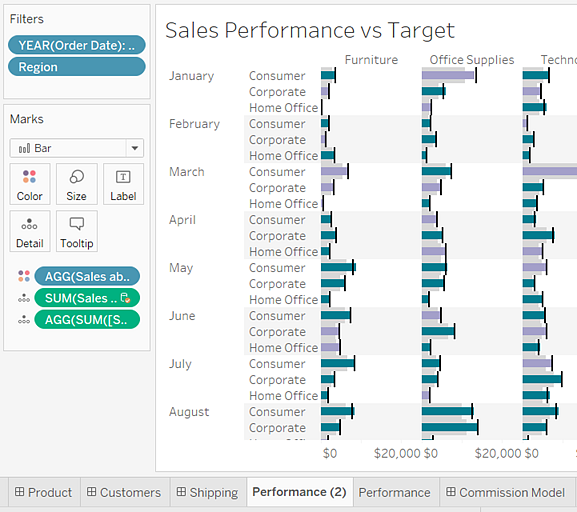Copying Information Between Workbooks
Individual sheets, dashboards, and stories can be copied and pasted between workbooks in Tableau Desktop(although not in web authoring). This feature allows you to easily copy an analysis or port a data source into another workbook. It is also possible to import an entire workbook into your current workbook.
When you copy, save, or export selected sheets, the data source or sources that are used on that sheet are also copied. This includes any calculations, parameters, sets, etc. Custom shapes and colors are also included. If the sheet being copied is a dashboard or story, all of the sheets that are used on that dashboard are also copied, whether they are hidden or not.
Custom colors and shapes will be available in the copied or imported sheet but will not be added to your Tableau Repository. If you would like these to persist for other workbooks, refer to Create Custom Color Palettes and Use custom shapes.
If you are trying to copy formatting between sheets, see Copy and paste worksheet formatting.
When you paste or import sheets from a different workbook, some items might already exist in the destination workbook, or some items might have the same name in both places. If Tableau encounters an exact duplicate item in the Data pane, such as a calculation, it does not paste or import that item into the destination workbook. However, if an item in the Data pane has the same name but is defined differently, Tableau imports and renames it.
Tableau also pastes or imports sheets and data sources with duplicate names—whether only the name is identical, or their names and contents are identical—and it renames the newer copy.
Copying and pasting sheets is a quick way to combine information from different workbooks or create a new workbook. It is also useful workaround to replace a data source(Link opens in a new window) for a single sheet rather than all sheets that use the data source. You can copy one or more sheets from the tabbed sheet view, filmstrip view or sheet sorter view. Use Shift + click or Ctrl + click to select multiple sheets.
To copy and paste a worksheet using the filmstrip view, do the following:
- Open a workbook and click the Filmstrip button in the status bar.
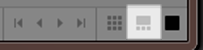
- Select the thumbnails of the sheets you want to copy, then right-click (Control-click on Mac) and select Copy.
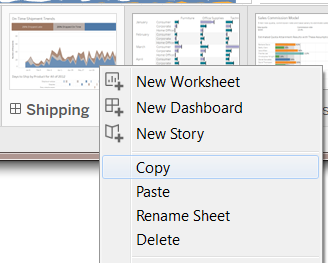
Tableau copies the information in the file format (.twb or .twbx) of the workbook.
Open the destination workbook, or create a new workbook. Right-click (Control-click on Mac) on the tab for any sheet, and select Paste.
Pasted sheets are placed after existing worksheets, dashboards, and stories.
Note: The Paste option is not available when the active sheet is a story.
Save the changes.
If you want to extract a subset of information from a larger workbook to maintain as a standalone file, you can export or save selected sheets to a new workbook. You can then import that workbook into an existing one to incorporate its sheets and other objects into the existing workbook.
Note: These steps describe how to share your work among Tableau workbooks. You can also export views to use outside of Tableau. For information, see Export Views from Tableau Desktop to Another Application.
Open the workbook that contains the sheets you want to export to a new file.
Using the tabbed worksheet, filmstrip view, or sheet sorter view, right-click (Control-click on Mac) the sheet tab or thumbnail view, and then select Export to export a single sheet. Use Shift + click or Ctrl + click to select multiple sheets.
In the Save As dialog box, specify the file format you want to save (.twb or .twbx), select the location for the new workbook file, give it a name, and then click Save.
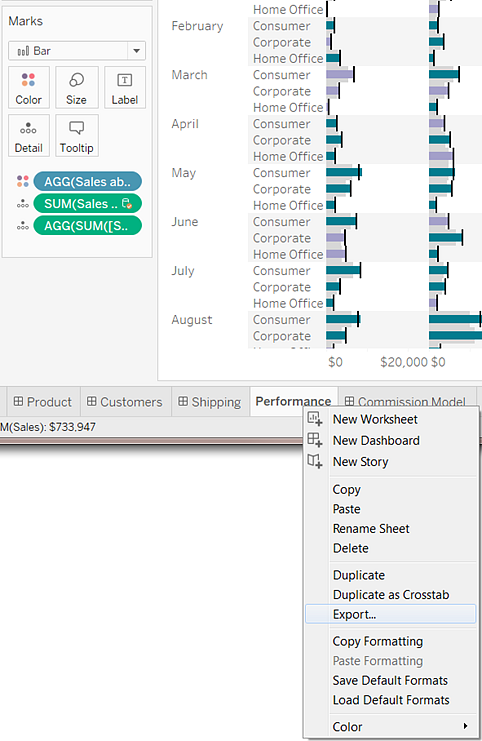
After you save or export selected sheets to a new workbook (.twb) file, you can import the information into another workbook.
- With the existing workbook open, select File > Import Workbook.
Select the workbook that contains the sheets you saved from another workbook, and click Open.
The following image shows the result of importing a workbook that contains a sheet with the same name as a sheet in the existing workbook. Tableau adds a number after the name of the imported sheet.